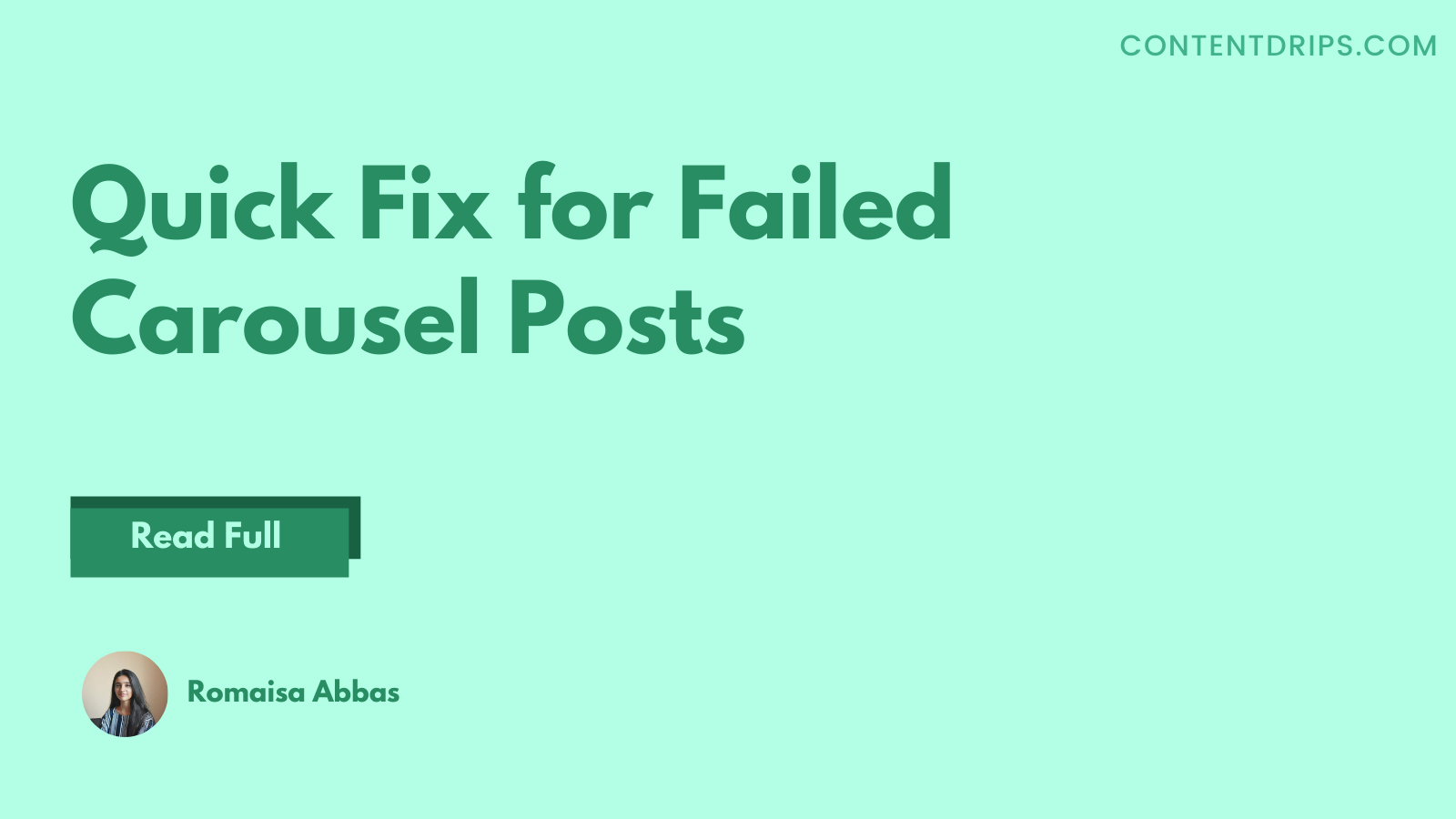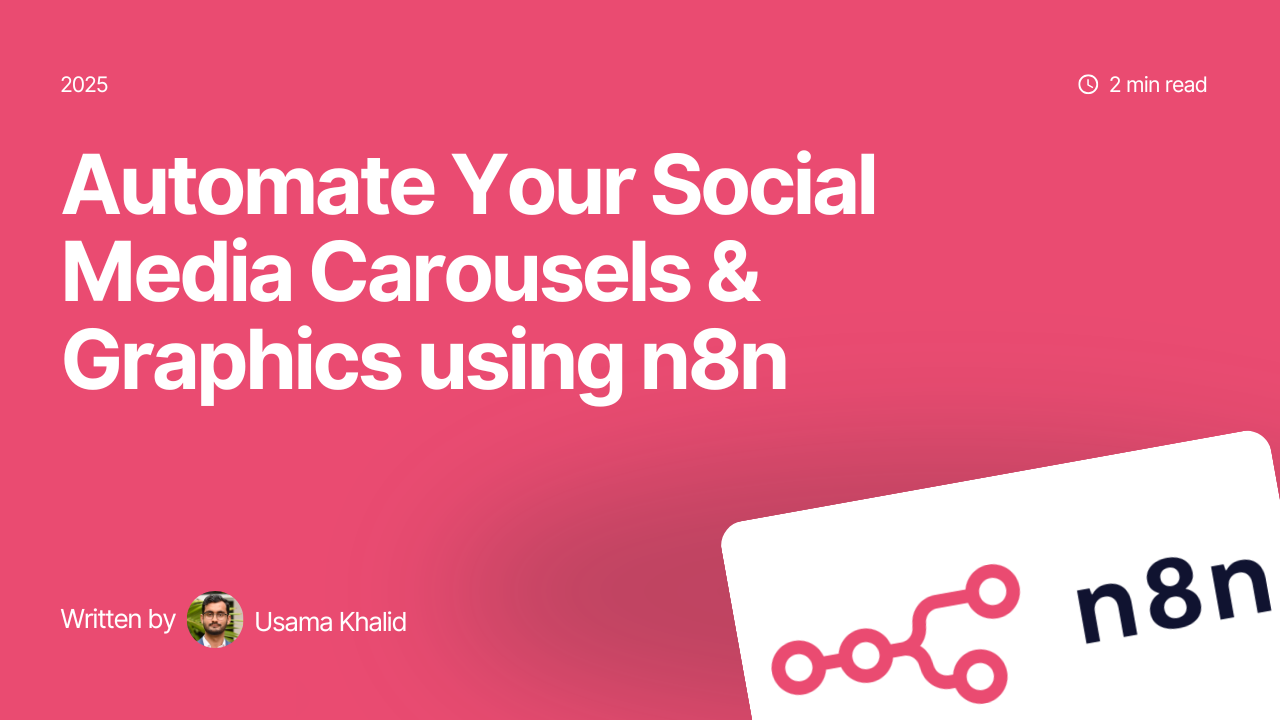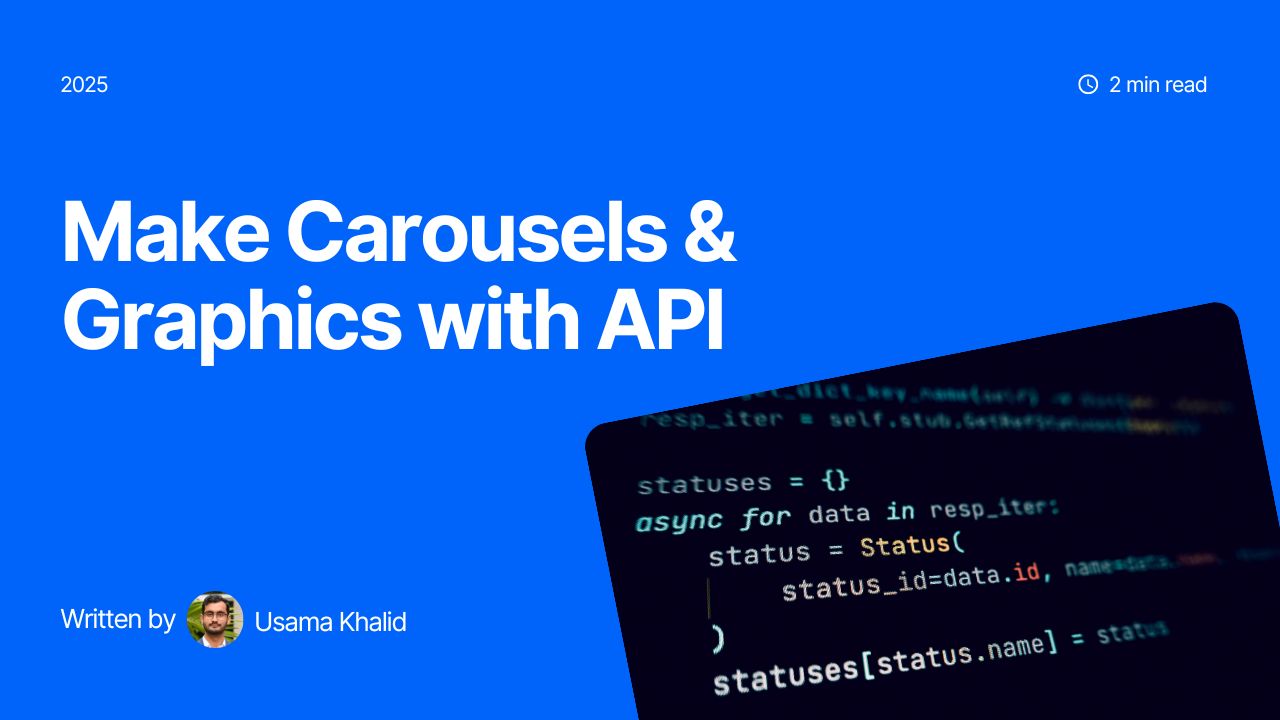Alright so, I suppose carousel posts have been messing up with your peace and patience lately. And you are here in a desperate search. Aren’t you?
You’ve got that epic carousel post all set and ready to go live. But Instagram won’t let you freaking post it?!
Isn’t it so?
Or let me guess, we have a carousel guru here who is in the deeeeeepest of complexities right now.
For They. Just. Cannot. Get a Hold. Of this. Ever-so-new glitch.
I mean, what?! What went wrong?
Why is the algorithm questioning your skills? Like your skills?
Well.
Guess what? I got this glitch, all fixed for you. 🙂
(Well, tbh…just a five-second thing. But well, nvm. Let me walk you through?)
Why isn’t Instagram letting your post go live?
Okay, so first things first. To double-check, if we’re on the same page, let’s identify your pain point here.
A failed post refers to content that does not go live or get published upon multiple tries. It could be a single photo, video, graphics, or multi-image posts, i.e., carousels.
In case of the latter, you could be going through either of the two cases mentioned below (if there’s a third, let me know in the comments!):
1. You select all images in sequence and click post just as is – and Instagram fails to publish it.
2. You select all images in sequence and click post after writing a long, complementing caption – and Instagram fails to publish it.
In case one, there’s some trouble with your app. I would recommend either sign in again. If that doesn’t fix the issue, uninstall and reinstall the app.
In the second case, the trouble’s with your caption and not your carousel. You’ve tagged way too many accounts.
Fix the issue with the hack below.
5-Second Fix for a Failed Carousel Posts
By standard, Instagram permits tagging about twenty accounts at most. Be it carousel posts or single-image posts.
However, most users usually report the problem of a failed post upon tagging more than 15 accounts.
Hence, it is advisable to tag only 5 – 15 accounts per post. The best range of account tags for highest engagement is about 1-3. It will boost your post up and bring in more interactivity. Just make sure these are relevant accounts as irrelevancy only pushes you down the Instagram algorithm.
Step 1: Remove the Tags
As mentioned earlier, you can cut down the number of tagged accounts to fifteen. If that doesn’t work, remove all the tagged accounts, and publish your post.
Step 2: Edit the Post
Next, click the edit button. And tag all relevant accounts (within 15 – 20) on your post. Although it is highly unlikely that you’ll face an issue after doing so, but if you do, then tag relevant accounts in the comments section.
(Nope. It doesn’t look bad. In effect, comment tags boost engagement!)
Quick Notes & Tips
Alright. So, before signing off, let’s get a few things clear.
- Throughout this post, we discussed account tags, not hashtags. Often people confuse the two. Remember, account tags refer to mentions of accounts owned by individuals, groups, or organizations, while hashtags categorize your post under a specific theme or topic.
- The limit to hashtags per post is about thirty.
- If your carousel posts pixelate, don’t have the desired resolution, or need minor edits, ContentDrips is your place to be.
- Incorporating video clips in your carousel posts may bring greater engagement.
- Editing a post resets your engagement ranking. Hence, it is not advisable to edit the post over and over again.
With that said, Adieu for today! Please feel free to reach out for any questions or suggestions in the comments section below.