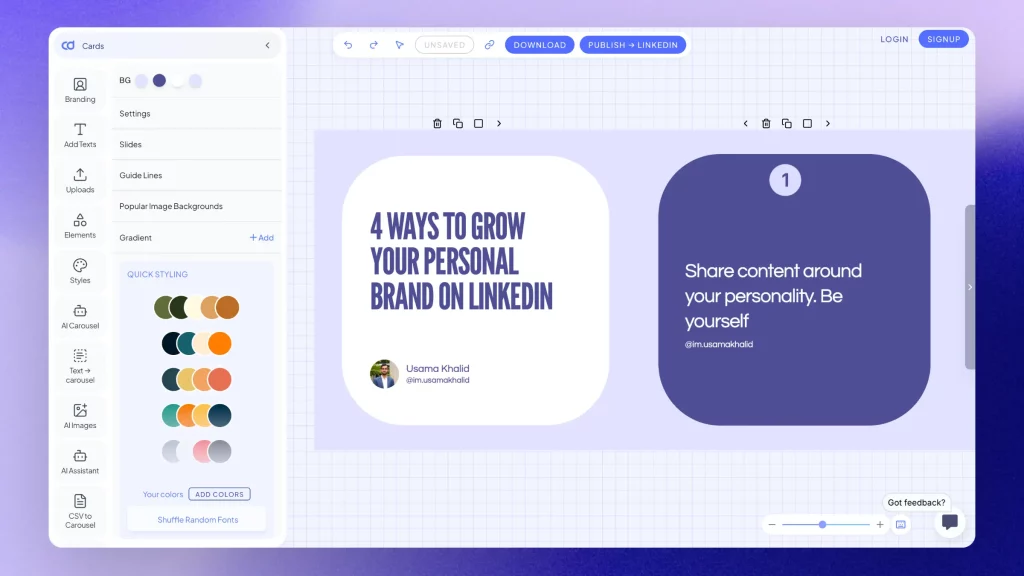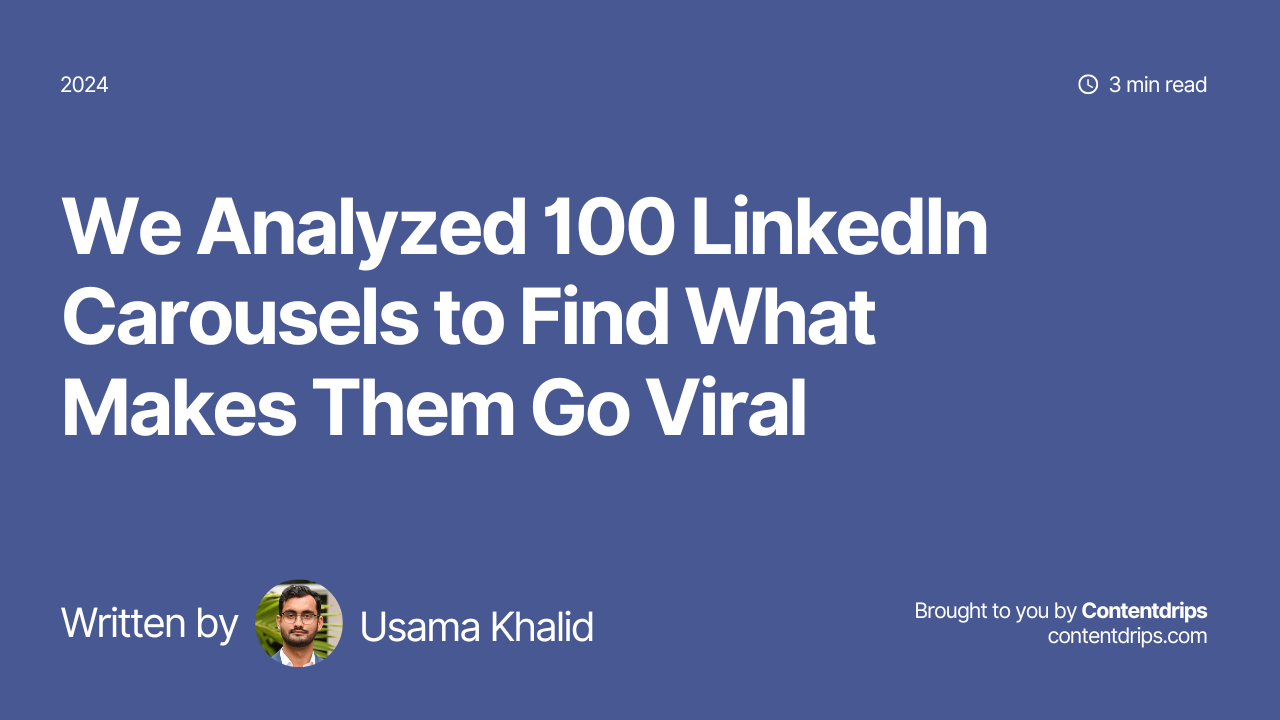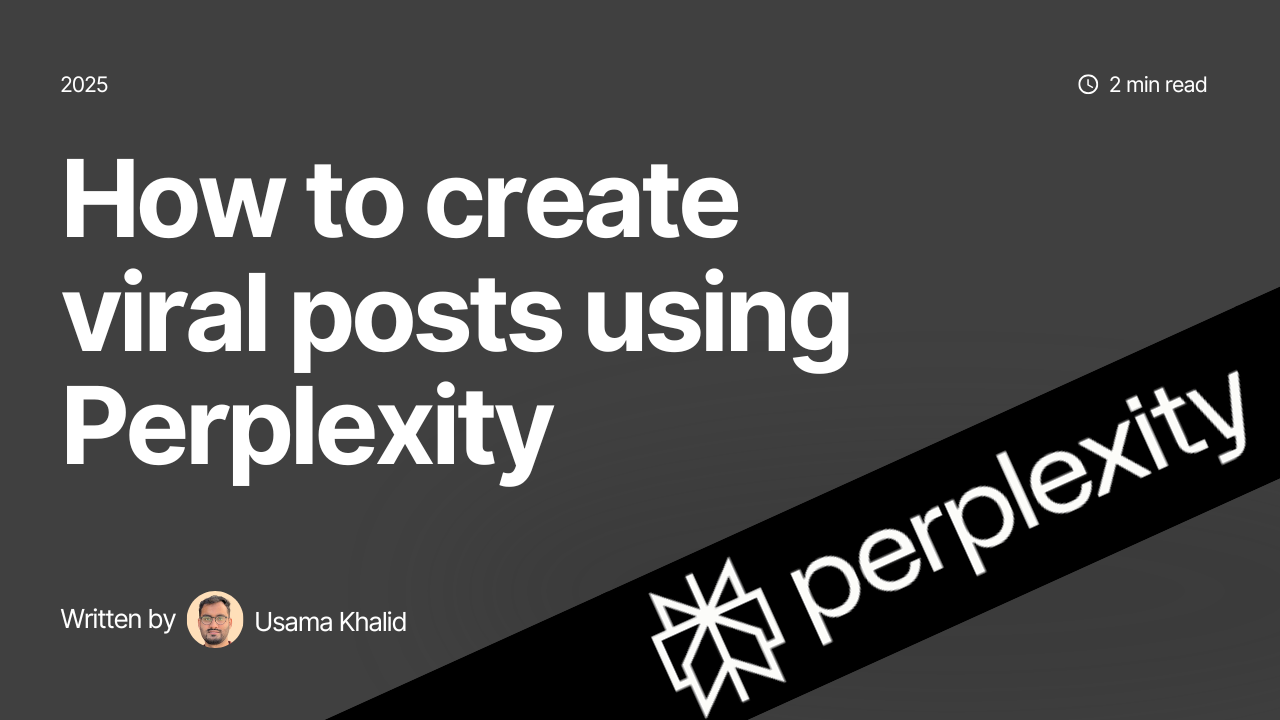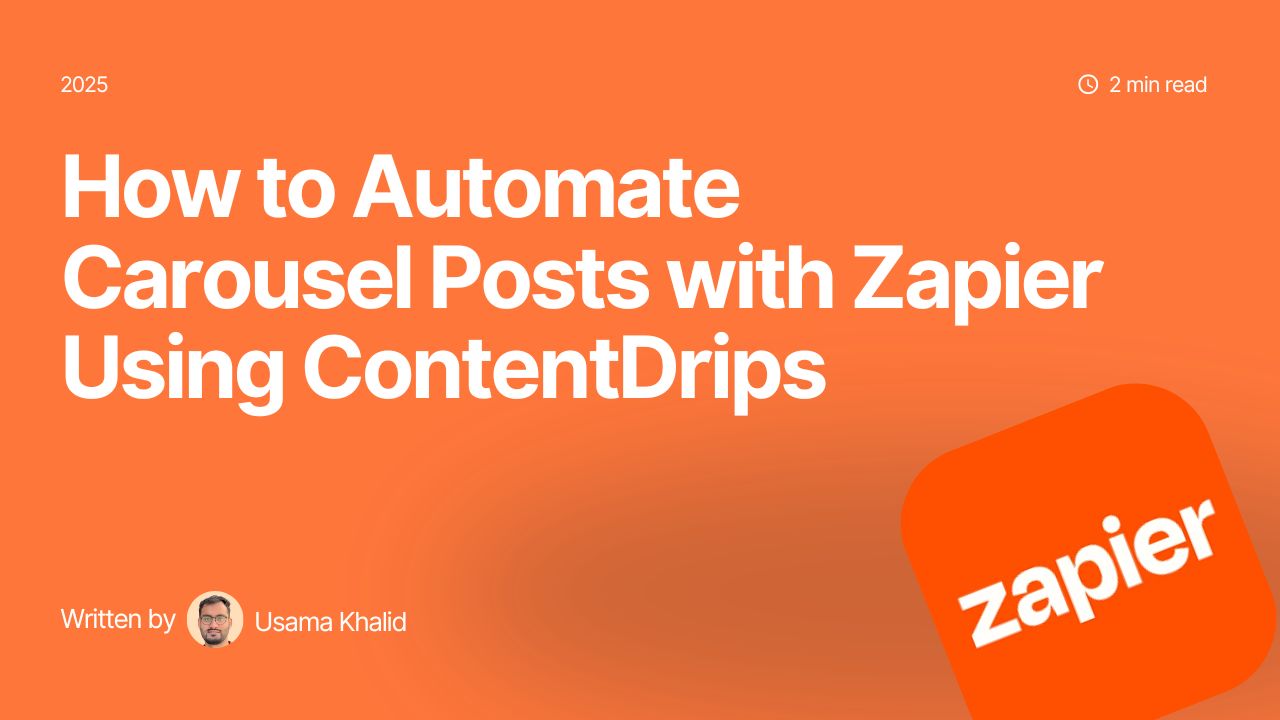Carousel posts on LinkedIn are one of the most effective ways to share valuable content while keeping your audience engaged. However, creating a carousel that performs well requires a clear structure, concise content, and attention to design.
After analyzing over 100 LinkedIn carousels posts, we’ve compiled this actionable cheat sheet to help you create carousels that go viral.
Key Elements of a LinkedIn Carousel Post
1. Carousel Post Structure
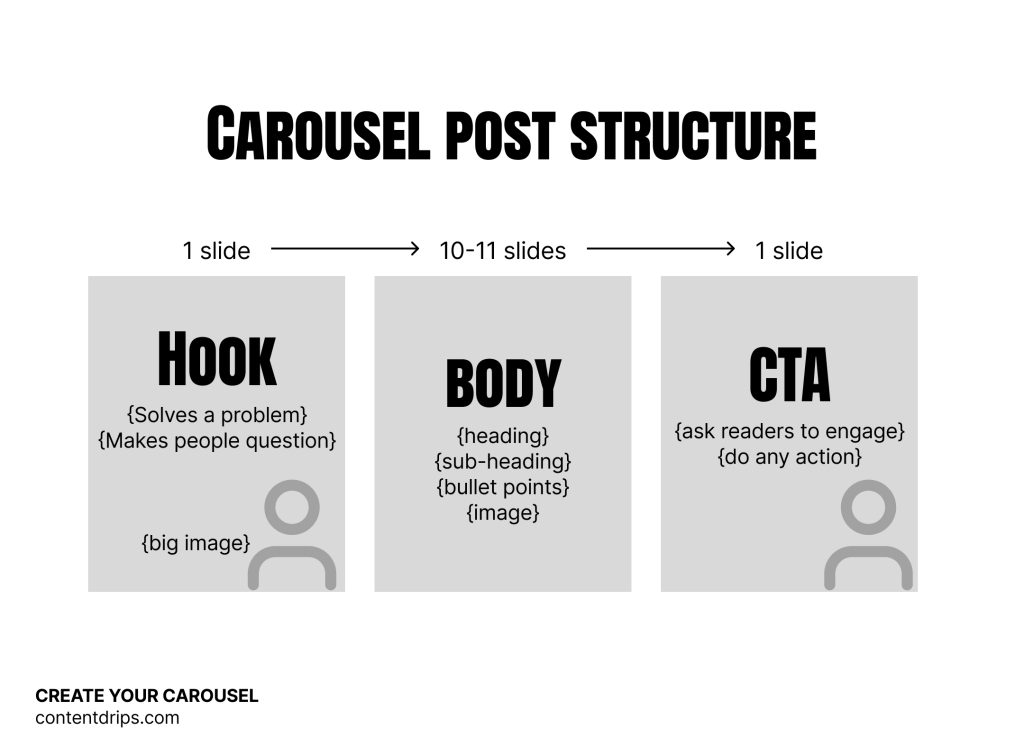
The structure of your carousel determines how well your audience follows and engages with your content. A good carousel has three distinct sections: a hook to draw people in, a body to deliver the main value, and a CTA to encourage interaction.
- Hook Slide:
- Solve a problem or ask a thought-provoking question.
- Use large text and visuals to grab attention.
- Body (10–11 Slides):
- Include headings, subheadings, and supporting visuals.
- Add step-by-step instructions or insights.
These are the guidelines for the font sizes that you should use.
| Type of Element | Ideal Font Size |
| Heading | 80px |
| Sub-Heading | 55px |
| Paragraphs | 45px (going below it will cause readability issues) |
- CTA Slide:
- Encourage engagement with clear calls to action (e.g., “Like,” “Comment,” “Share”).
2. LinkedIn Carousel Posts Slides Length
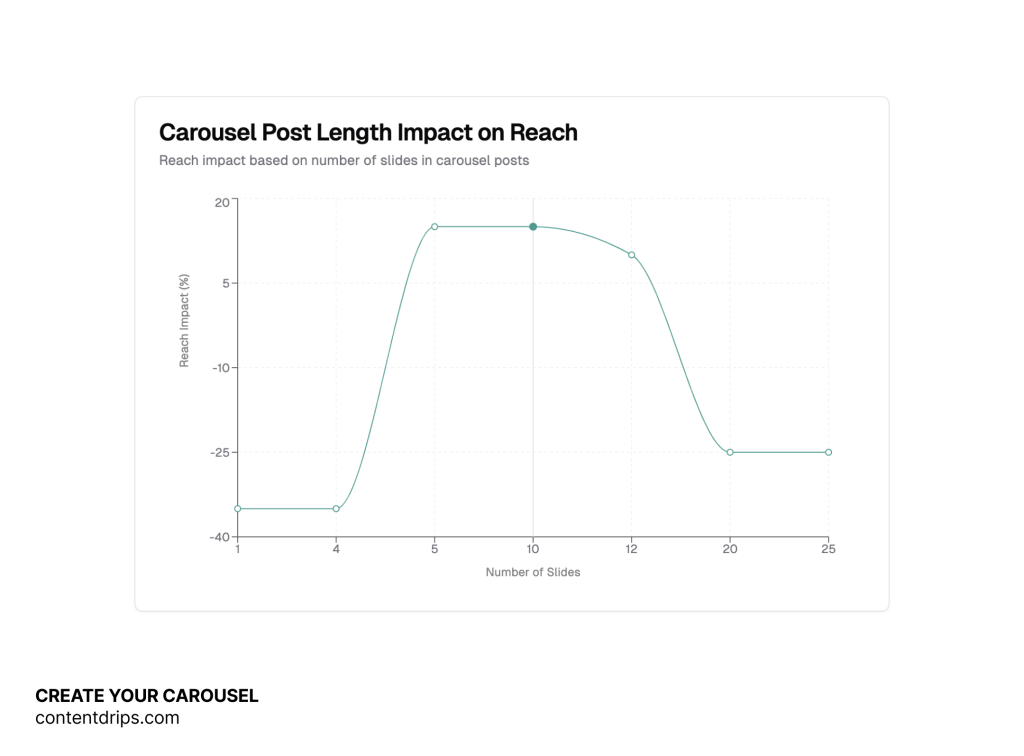
The number of slides in your carousel can significantly impact its reach. Too few slides may not fully convey your message, while too many can overwhelm your audience.
- Optimal length: 6–12 slides.
- Reach Impact:
- 1–4 slides: -35% reach.
- 5–10 slides: +15% reach.
- 20+ slides: -25% reach.
Focus on delivering your content concisely within the optimal slide range.
3. Carousel Post Length
Your carousel’s accompanying post text plays an important role in providing context and driving engagement.
- Aim for an optimal length of 1,200–1,500 characters.
- Keep your text focused and engaging without overloading it with unnecessary details.
A clear and concise caption paired with a well-structured carousel works best.
4. Words per Slide
The text on each slide should be easy to read and digest. Overcrowding a slide with too much information can overwhelm viewers.
- Use 25–50 words per slide for clarity and simplicity.
- Write in short, skimmable sentences.
This ensures your audience can grasp the key message in seconds.
Carousel Post Design and Formatting Tips
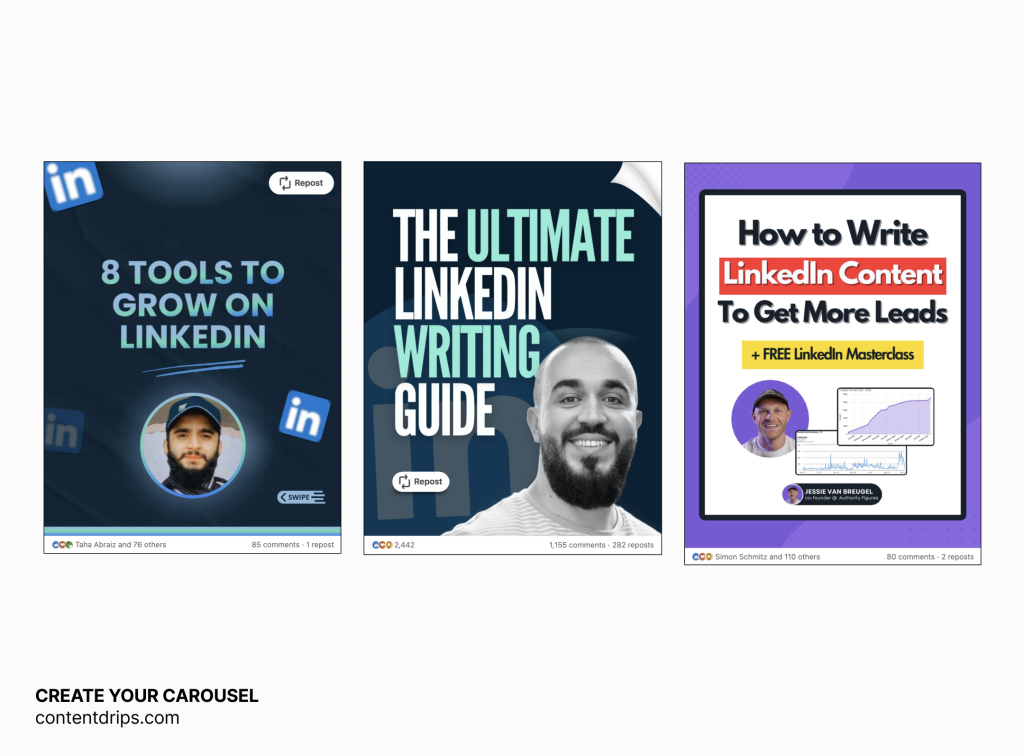
1. Colors and Fonts
Consistency in your design makes your carousel more professional and easier to follow.
- Stick to 1–3 colors and 1–3 fonts for a clean, cohesive look.
- Use high-contrast colors to ensure readability.
A cluttered design can turn off viewers before they engage with your content.
2. Size Matters
The size and format of your slides impact how they appear, especially on mobile devices.
- Use vertical slides: 1080 x 1350 px.
- Optimize for mobile viewers; carousels not designed for mobile lose 75% of potential reach.
Mobile optimization is non-negotiable if you want maximum reach.
3. Visuals Over Text
Slides with too much text can feel heavy and unappealing. Images and icons make your carousel more engaging and accessible.
- Include visuals like icons, infographics, or charts to support your text.
- Arrows can guide viewers’ attention to key points.
- Avoid text-only slides, as they can reduce reach by 15–25%.
Visuals make your carousel more shareable and impactful.
How to Structure Your LinkedIn Carousel Post
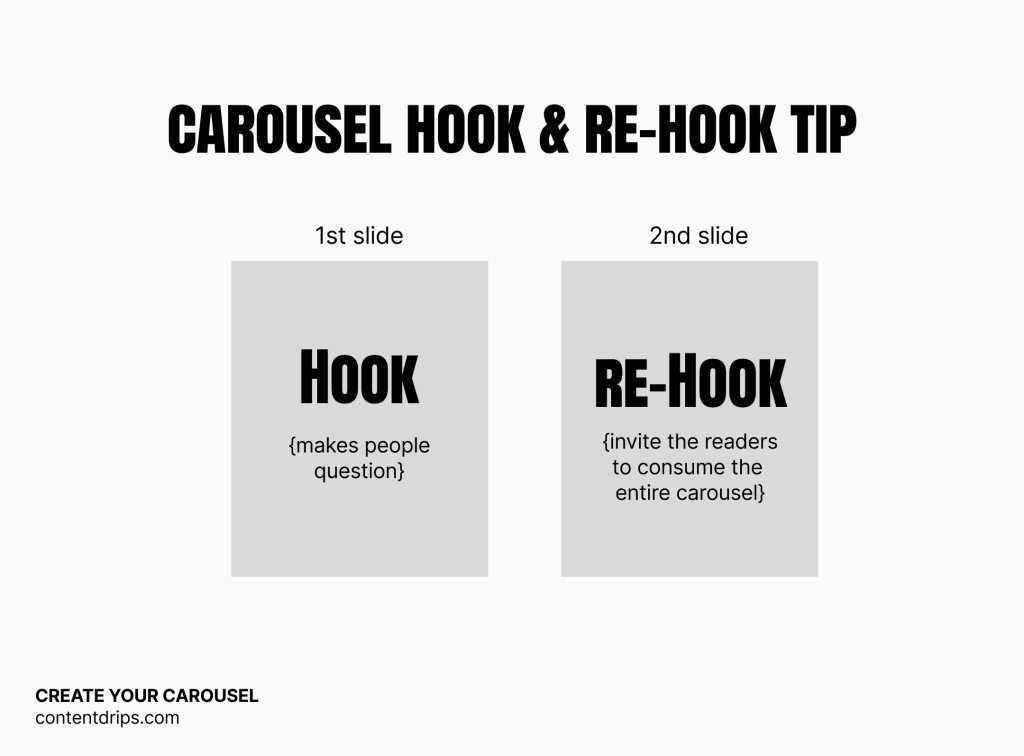
1. The Hook
A strong hook grabs attention immediately and makes viewers curious enough to swipe through your carousel.
- Don’t ask direct questions. Instead, create curiosity.
- Example: “Instagram isn’t broken. But the rules have changed.”
- Use 45–55 characters per line with line breaks for better readability.
2. Rehook
A rehook is a mid-carousel slide designed to re-engage viewers and keep them scrolling to the end.
- Example: “Here’s what you need to know next…”
- Rehooks remind your audience why they should keep swiping.
3. Lists Work Better
Lists are easier to read and scan compared to long paragraphs. They make your content feel more digestible and actionable.
- Example of a Do’s and Don’ts List:
- ✅ Carousel to attract followers.
- ✅ Engaging posts over automation.
- ✅ Text + visuals = the best combo.
- ❌ Avoid text-only posts.
- ❌ Don’t use too many hashtags.
4. Formatting Matters
Good formatting ensures your audience can follow your train of thought easily.
- Break content into short paragraphs.
- Use special characters like ✅ or ➡️ to highlight key points.
- Avoid overloading slides with too much information.
Tools to Create Your Carousel Post
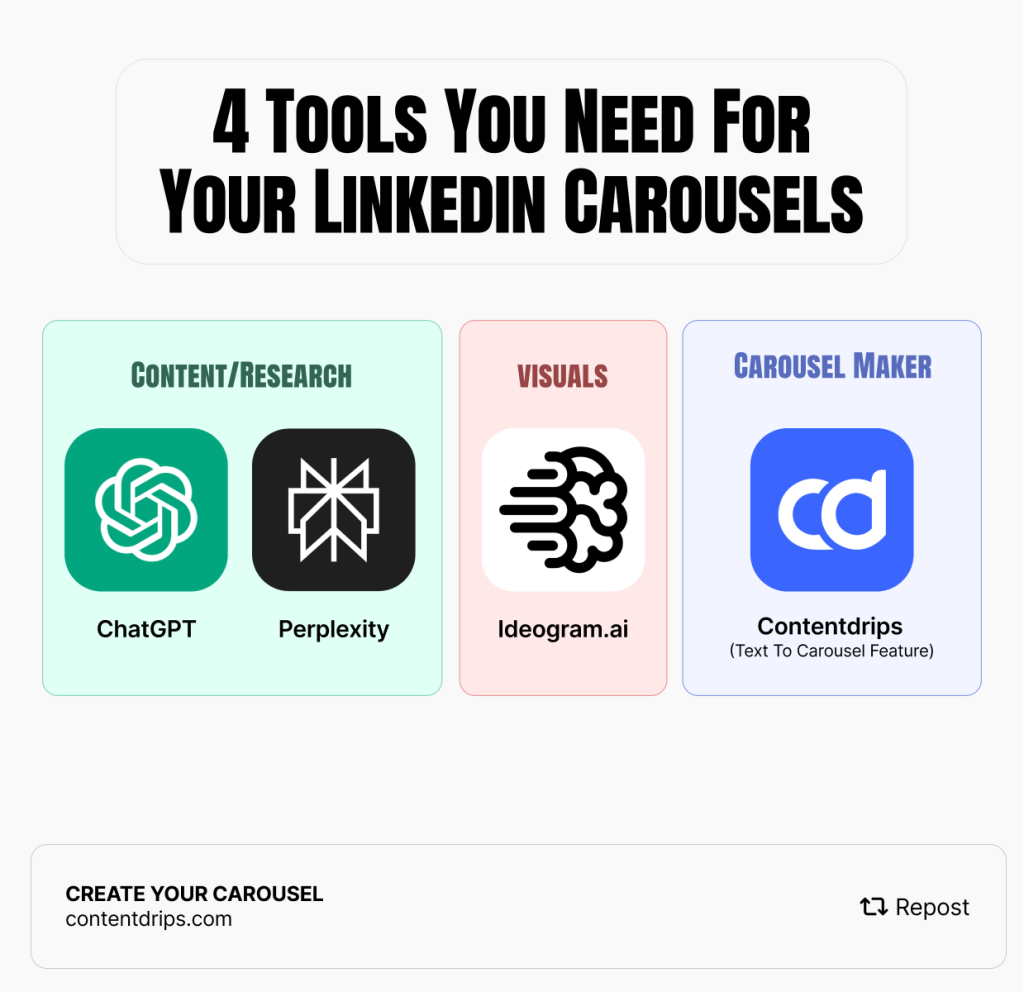
Building a LinkedIn carousel doesn’t have to be complicated. Here’s a simple workflow:
- Brainstorm Ideas
Use tools like Perplexity or ChatGPT for inspiration. - For Visuals
Use tools like Ideogram.ai to generate AI images. - Design the Carousel
You can use Contentdrips “Text To Carousel” feature. It also allows you to schedule your carousels too. - Refining Content
Use Contentdrips LinkedIn Text Post Writer to optimize your writing
We have a short video tutorial on how you can get content from Perplexity and then use Contentdrips to turn it into a carousel.
Why Carousels Work
Carousels stand out because they combine strong visuals with actionable insights.
- Readers skim content: Clear headings and bold visuals help them follow the story.
- Visuals boost engagement: Images make your content more memorable.
- Vertical slides outperform static images: Carousels deliver +1.6x reach compared to static posts.
By following these tips, you can create LinkedIn carousels that grab attention, keep your audience engaged, and increase your content’s visibility. Now it’s time to start designing your next viral carousel!
Try out Contentdrips for your LinkedIn Carousels