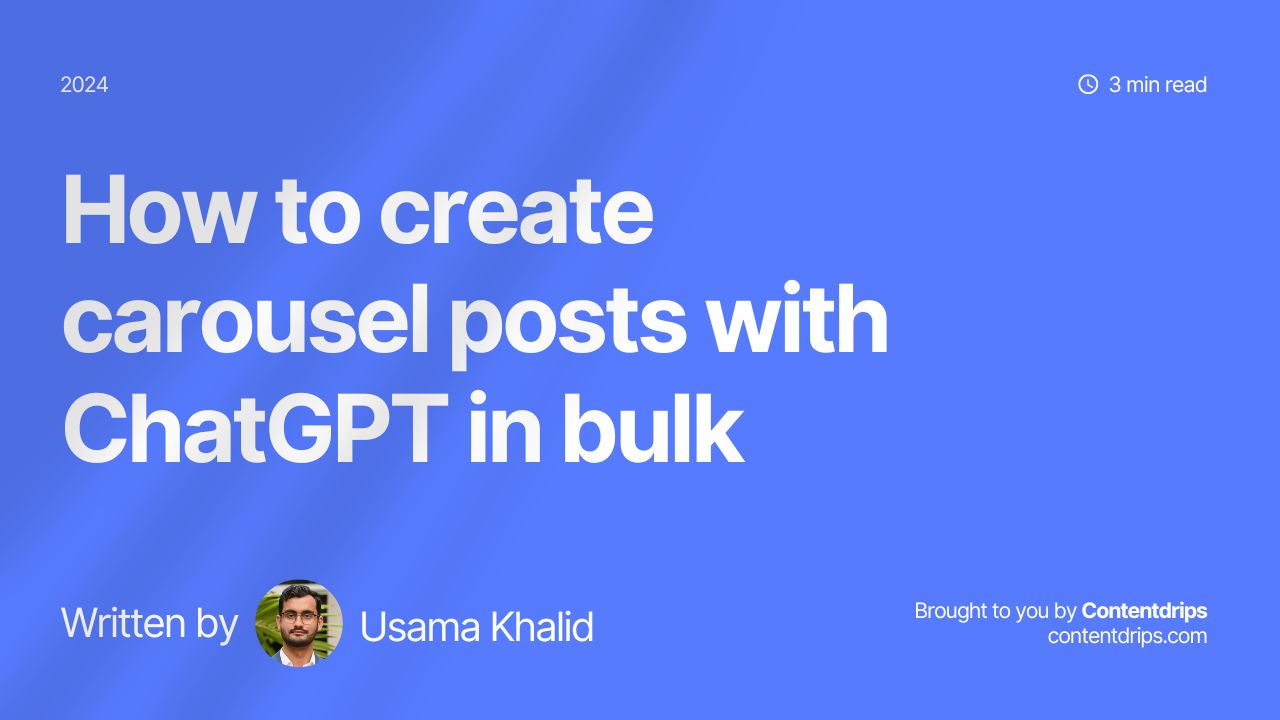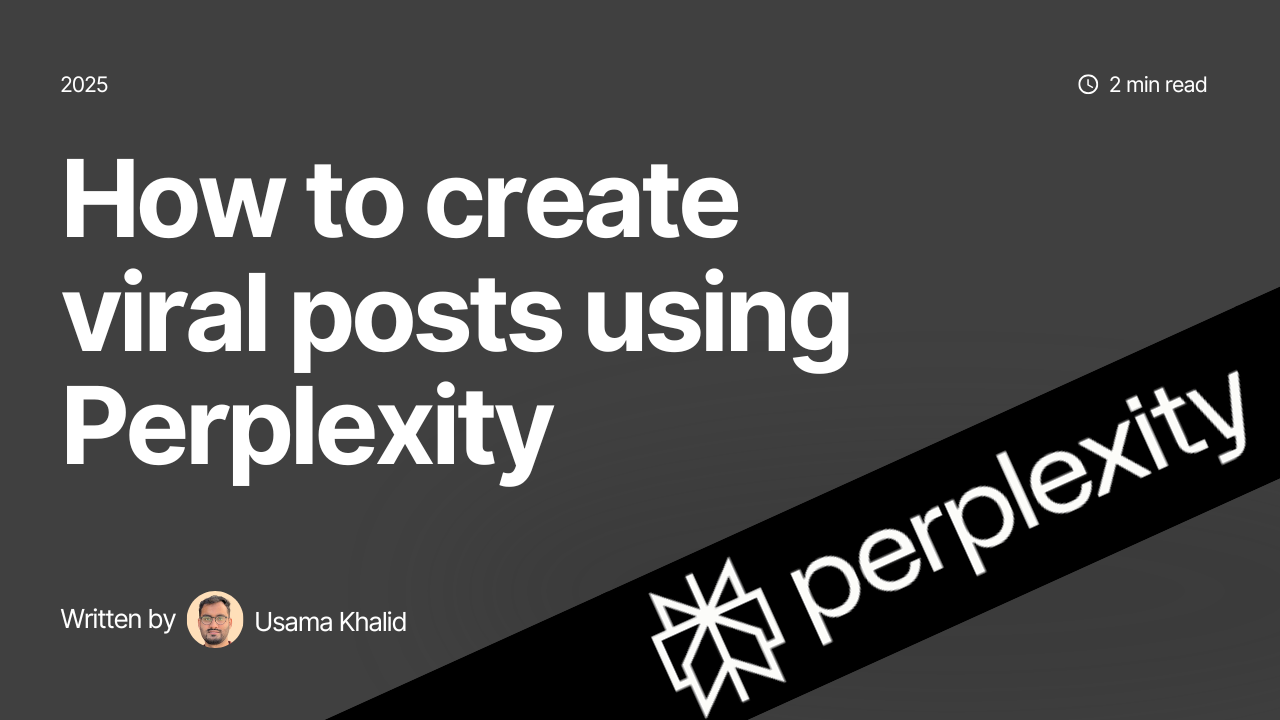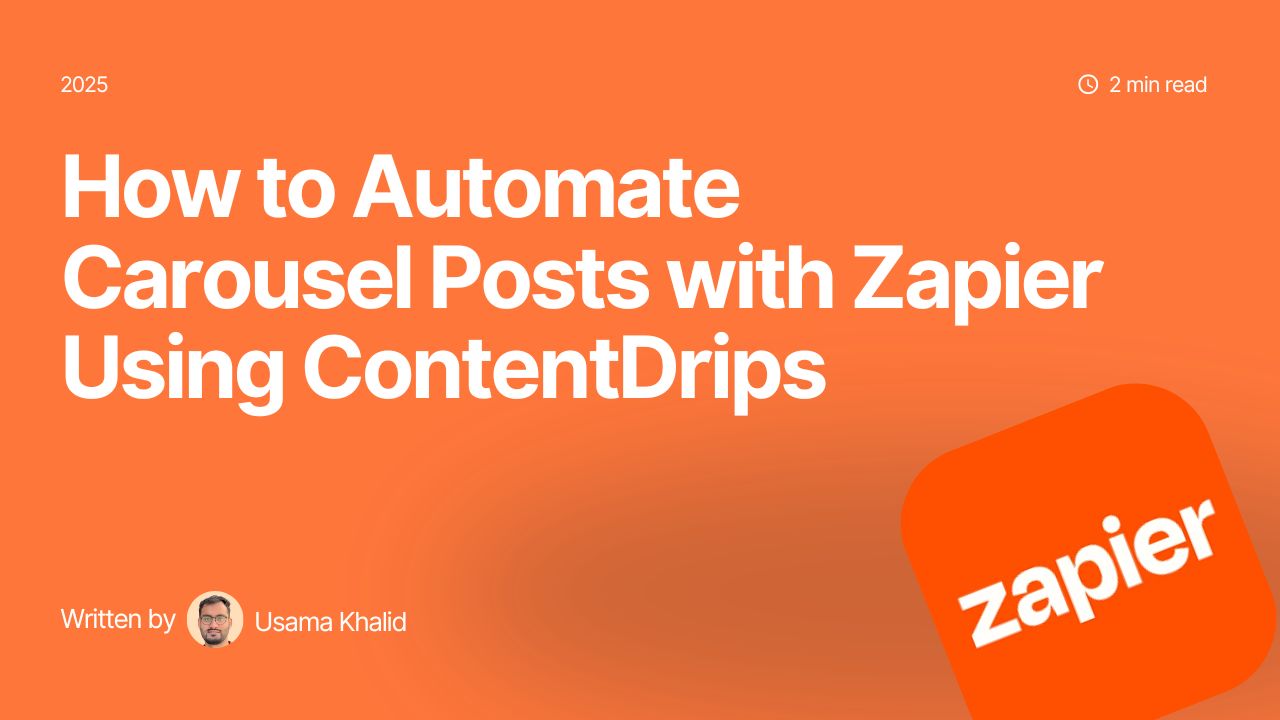Creating social media content, especially carousels, takes a lot of time. But what if you could generate a whole batch of them at once? With tools like Claude, ChatGPT, or Gemini, and a little help from Contentdrips, you can do just that. Here’s a step-by-step guide to making bulk carousel posts with ChatGPT for LinkedIn and Instagram with ease.
Step 1: Gather Your Topics
Before you start to create carousel posts in bulk, you need a list of topics. You can brainstorm these yourself, but if you’re stuck, ask AI to help. For instance, you can prompt ChatGPT or Claude with something like:
Prompt: “Suggest 10 topics for LinkedIn/Instagram carousel posts based on my goal to help small businesses with marketing tips.”
Once you have your topics, it’s time to create the content for each carousel.
Step 2: Generate Carousel Content with AI
Now that you have your topics, it’s time to put AI to work. You’ll need to provide a prompt that instructs the AI to create carousel content in a specific format that you can easily upload to Contentdrips later.
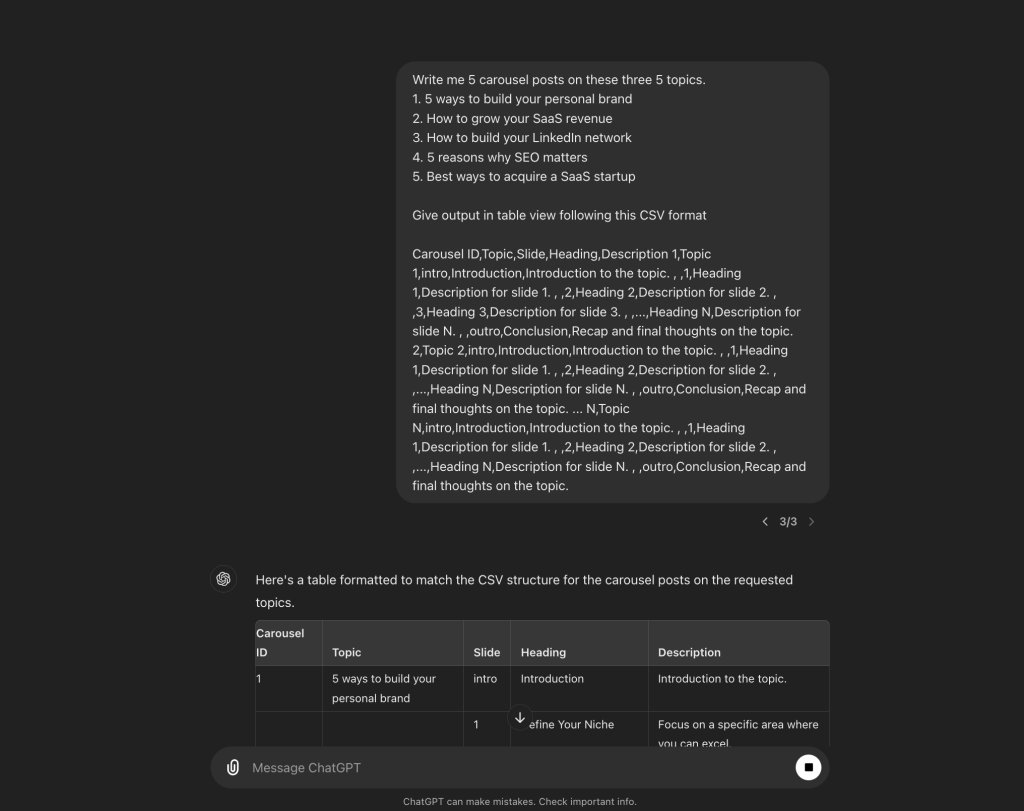
Prompt:
“Write carousel post content on these topics: [List your topics]. Give the output in table format following this exact CSV format:
Carousel ID, Topic, Slide, Heading, Description
1, Topic 1, intro, Introduction, Introduction to the topic., ,
1, Heading 1, Description for slide 1., ,
2, Heading 2, Description for slide 2., ,
...,
Heading N, Description for slide N., ,
outro, Conclusion, Recap and final thoughts on the topic.
2, Topic 2, intro, Introduction, Introduction to the topic., ,
...,
outro, Conclusion, Recap and final thoughts on the topic.”This will generate content in a structured table format. Copy the table and paste it into a Google Sheet for easy editing.
Step 3: Edit and Download Your CSV
Review the content in your Google Sheet. Make any necessary tweaks to ensure the messaging aligns with your brand voice. Once satisfied, download the sheet as a CSV file.
Step 4: Upload to Contentdrips and Create Carousel Posts in Bulk
Here’s where the magic happens. Log in to your Contentdrips account and select a carousel template that fits your style.
- Click on “CSV to Carousel” from the sidebar.
- Upload your CSV file.
- Contentdrips will display the topics from your CSV. Click on a topic to generate a carousel.
- Once the carousel is generated, download it, then repeat for the next topic.
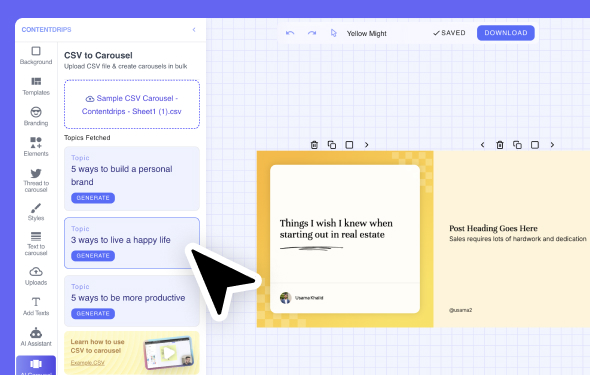
Bonus Tip: Repurpose Your Existing Content
If you already have text posts or blog content, paste it into ChatGPT or Claude and use the same CSV format prompt to create carousel content. It’s an easy way to repurpose your existing content into engaging visual posts.
Benefits of This Approach
- Efficiency: Create multiple carousel posts in one go, saving you hours of work.
- Consistency: Maintain a consistent brand voice across all posts.
- Flexibility: Easily tweak content in Google Sheets before uploading it to Contentdrips.
This method makes it simple to produce high-quality, engaging carousels that can boost your social media presence. Give it a try and watch your content creation process transform!