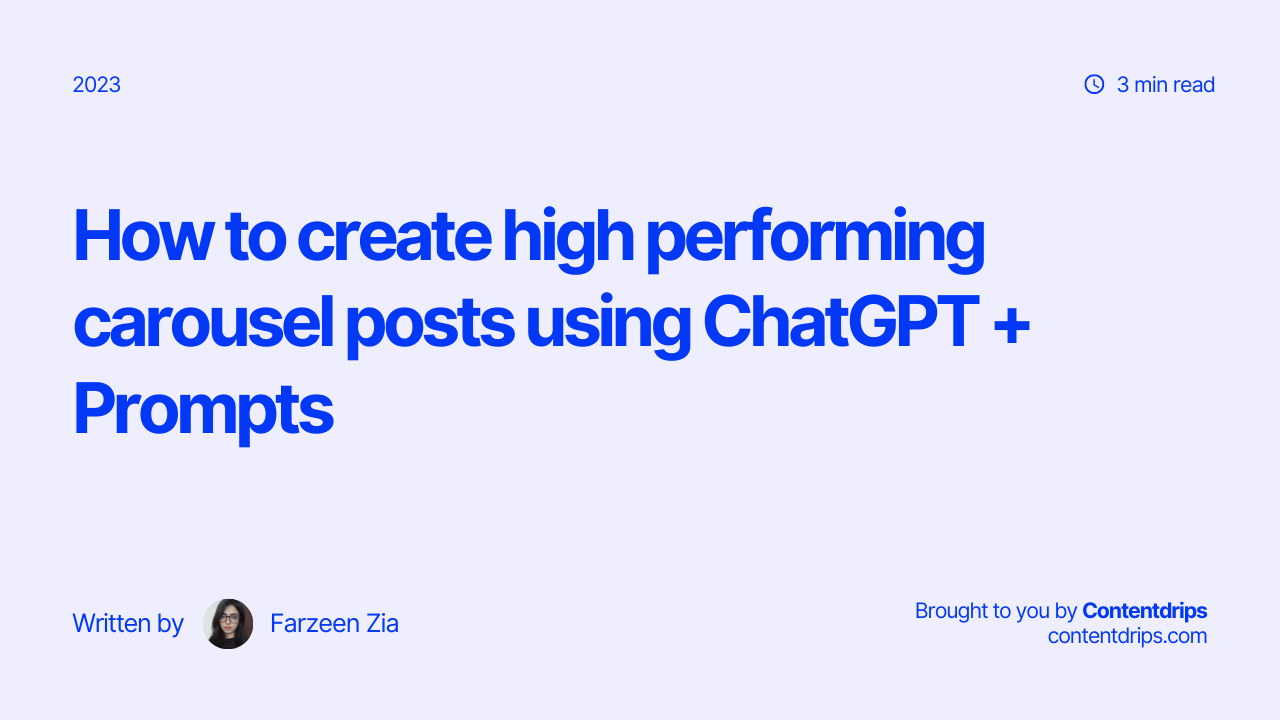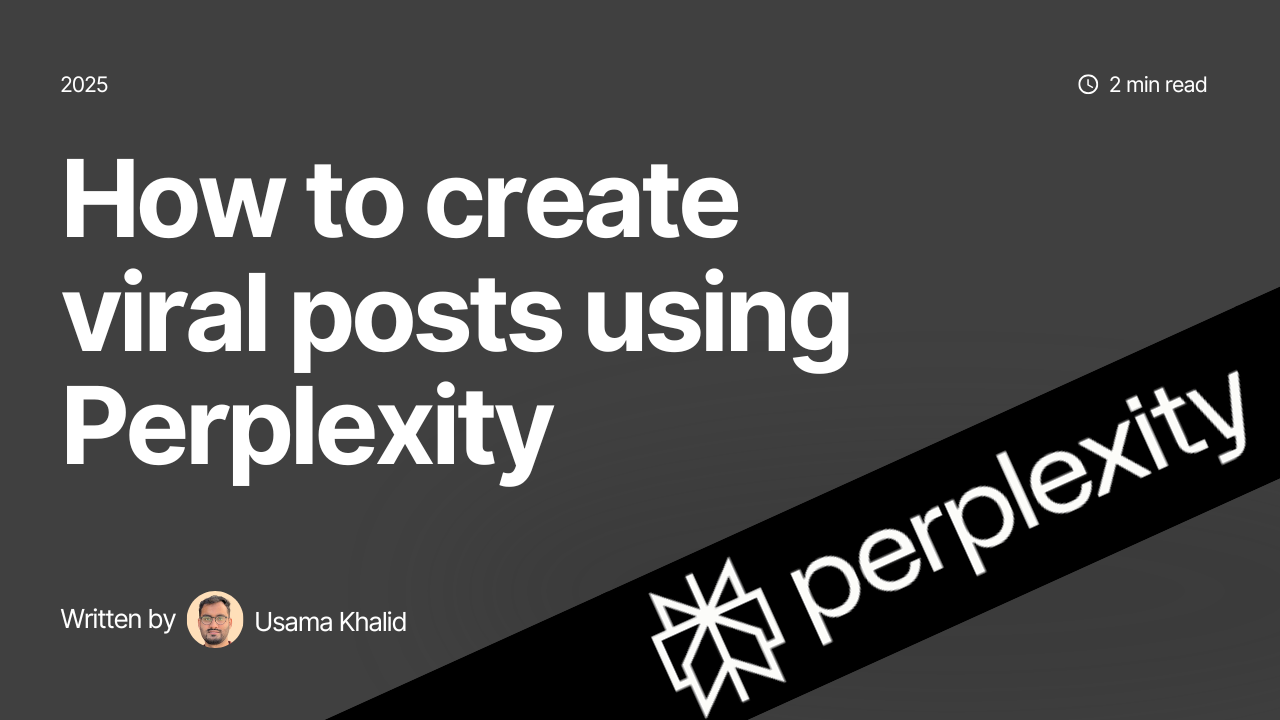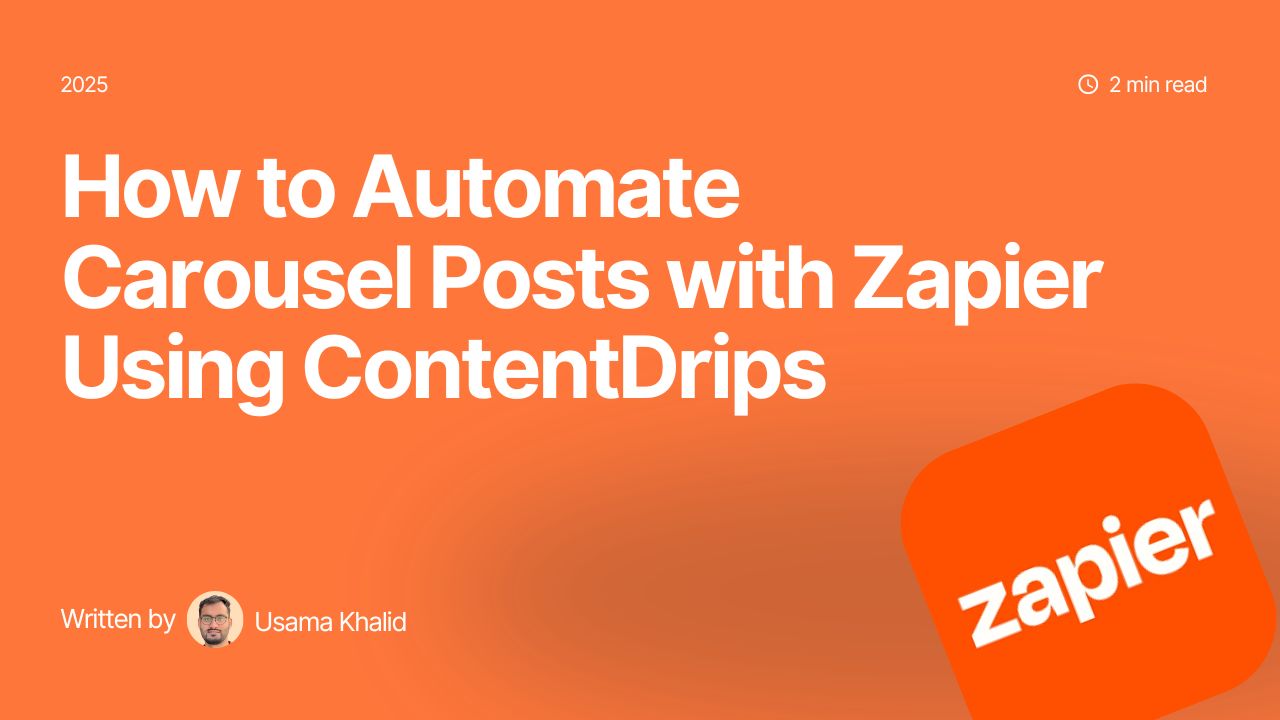Why create Carousel Posts with ChatGPT?
ChatGPT has been a trendy topic of discussion nowadays and while it is easy to use, you still need to know the right way and the right prompts to unlock it’s full potential.
With its ease of use and powerful AI the possibilities are endless. It completely changes how we search and find relavent information, and therefore how we create carousel posts with ChatGPT.
This is exactly why in this blog we’ll show you how to create carousel posts with ChatGPT to make successful carousels and give you customizable prompts.
Searching for a topic?
If you don’t already have a topic or headline in mind, first we have to find that.
Open “chat.openai.com” (make sure you’re signed in)
Write down your niche and your target audience and ask ChatGPT to give you topics or headlines of carousels you can post.
Or use this prompt (Just customize it for yourself and use it forever)
“Give me a few ideas or headlines for a carousel post I can make on “[Insert your niche or topics of interest]”, Keeping in mind that my target audience is [Insert your target audience]”
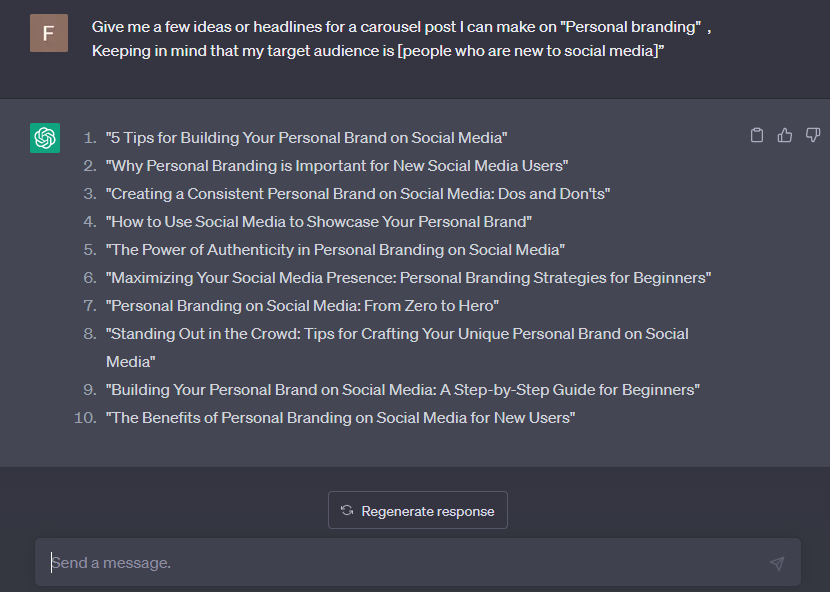
Ok now that you have your topic
Slide’s content
You could write out the rest of the slides or you could ask ChatGPT
Use this prompt
“Write out at least [Insert the number of slides you want] slides worth of content for this topic “[Insert the topic or headline]” keeping in mind we’re making a carousel post so add breaks between every slide’s content.”
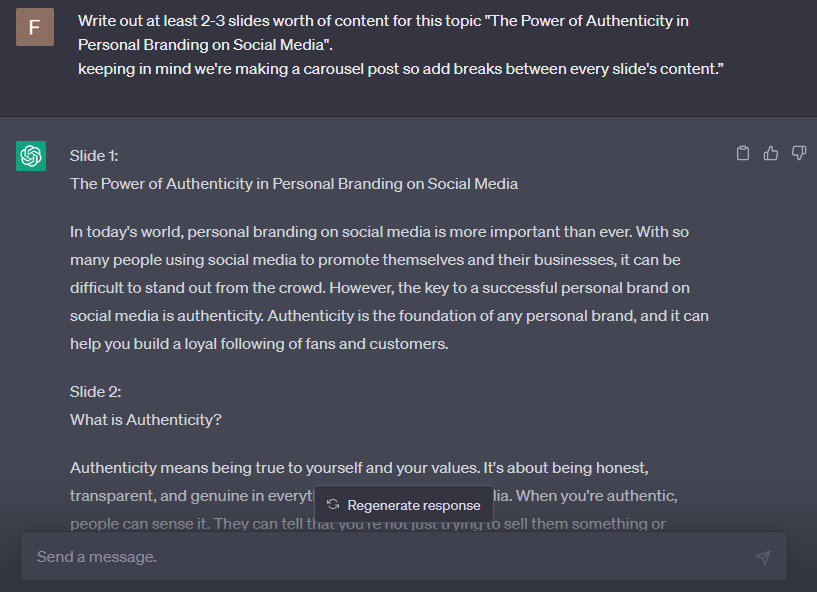
You can further ask it to either give more detailed content on each slide or to make it more concise.
Then don’t forget to read through it and edit it if needed.
Hook
We need a hook, Something to reel the viewers in. The first slide needs to be able to stand out, and to do that we need good visuals and a killer headline.
You can use this prompt to ask for a good hook:
“Now give me 5 hooks for this carousel and make it relevant, punchy and trendy”
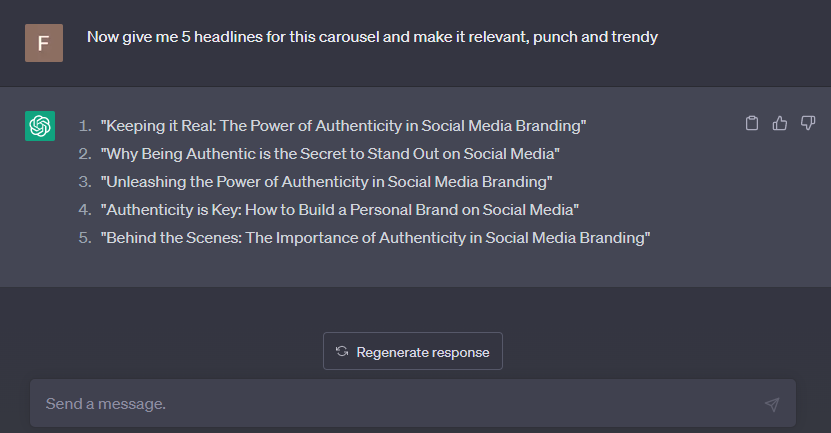
Choose whichever one you like best and if you don’t like them, ask ChatGPT to give you 5 more. Then again till you find something that works for you.
Don’t forget to optimize it to fit the first slide. Carousel’s work and look better if your headline or first slide has a short and interesting title.
You can also ask ChatGPT for suggestion on what kind of visuals you could use in this carousel.
Use this prompt, and it will give you detailed suggestions.
“Which kind of visuals can I use in this carousel?”
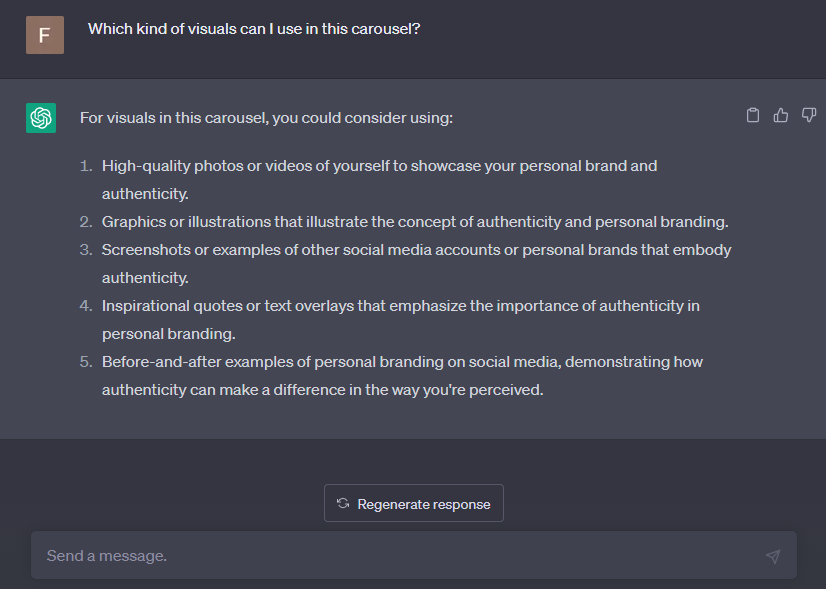
The best part about these prompt and ChatGPT is that these prompts can be used back to back. You can ask for what kind of visuals you could use in this carousel without naming a specific carousel and ChatGPT would know which carousel you’re talking about.
However, this only happens if you’re using the same chat for both things. If you switch to a new chat it will forget and you will have to explain the topic the topic to it.
Making the carousel posts
Now to actually make the carousel.
We recommend using Contentdrips. Because it has a neat little feature called “Text to carousel” which will automatically turn your text content into a ready to post carousel.
It’s also fast, easy, made to make posts and carousels, easily customizable and free.
We have written out a prompt specifically for Contentdrips, which will save you so much time because you could skip the last few steps all together.
“Write carousel post content on this topic “[Insert topic]”
Note: Its very important to add double line break between each hook content or CTA.”
(Make sure to use this prompt in a new chat, otherwise ChatGPT will confuse it with your previous work and give a mixed answer)
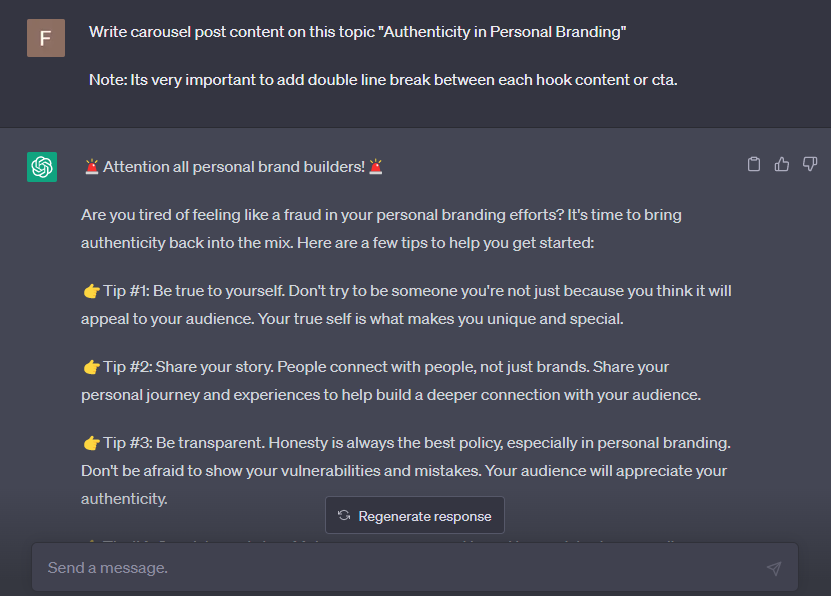
And here’s a detailed guide on how to make a carousel on ContentDrips.
But if you don’t want to read that, Here’s the TLDR:
- Copy the text you want to add in your carousel
- Go to Contentdrips.com and sign in
- Select any carousel template
- Select “Text to carousel” from the toolbar
- Paste your text or manually write in the textbox
(Contentdrips will automatically detect different paragraphs and break them into separate slides. But If you’re writing out text manually don’t forget to add [space – – – space] to break the text between different slides or just click on “Add – – -”)
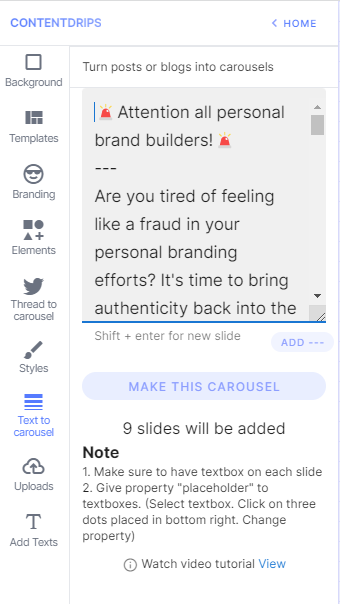
Then click on “Make this carousel”
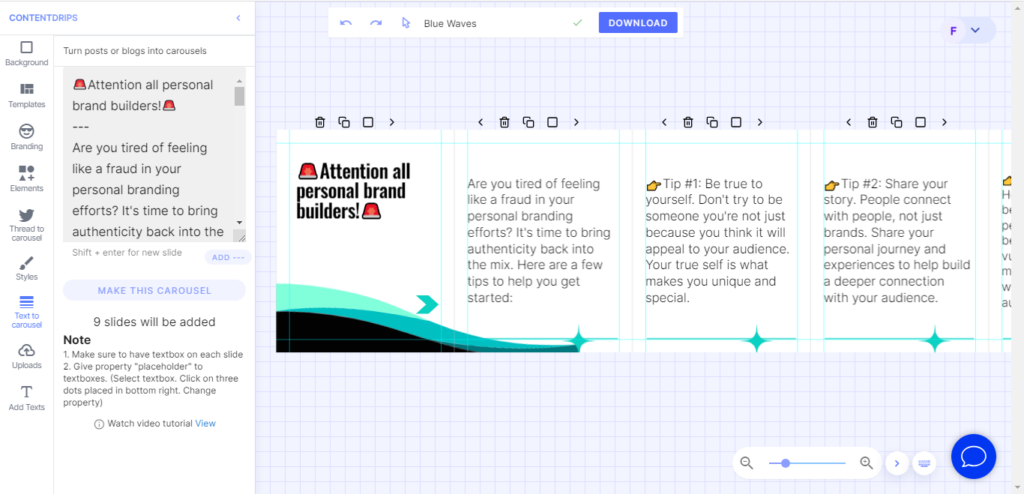
Customize your design of the carousel if you want and add a few visuals, emojis or elements (optional)
Click download
And that’s it you’ve got yourself a whole carousel in minutes using just ChatGPT (and Contentdrips).
Read up more on how you can create carousels posts in bulk using ChatGPT or Claude.
Final thoughts
In this blog we showed you in step by step instructions how you can efficiently use ChatGPT to make a carousel post from scratch.
From finding the right topic to what content to write in the slides and to using the right hook for your title slide all with the help of ChatGPT, so give it a try.
But the point of using ChatGPT or any other AI tool for making internet content isn’t just help you create content for the sake of creating content and posting daily.
Because, what’s the point of having so much content if it isn’t helping anyone? So be sure to read through what you post and make sure that your content is beneficial to the reader.
Also, do tell us what you think about using AI to generate social media content!