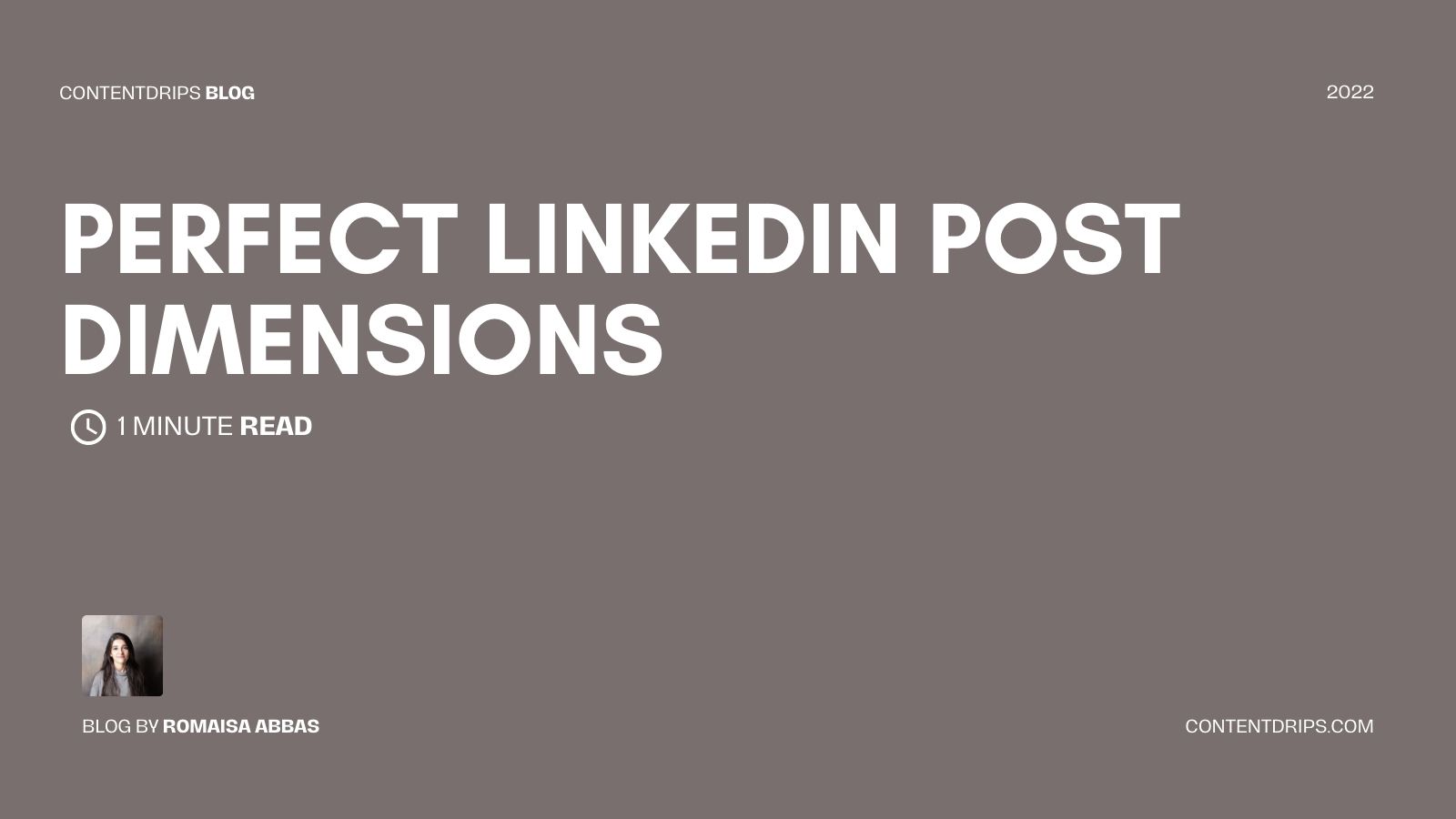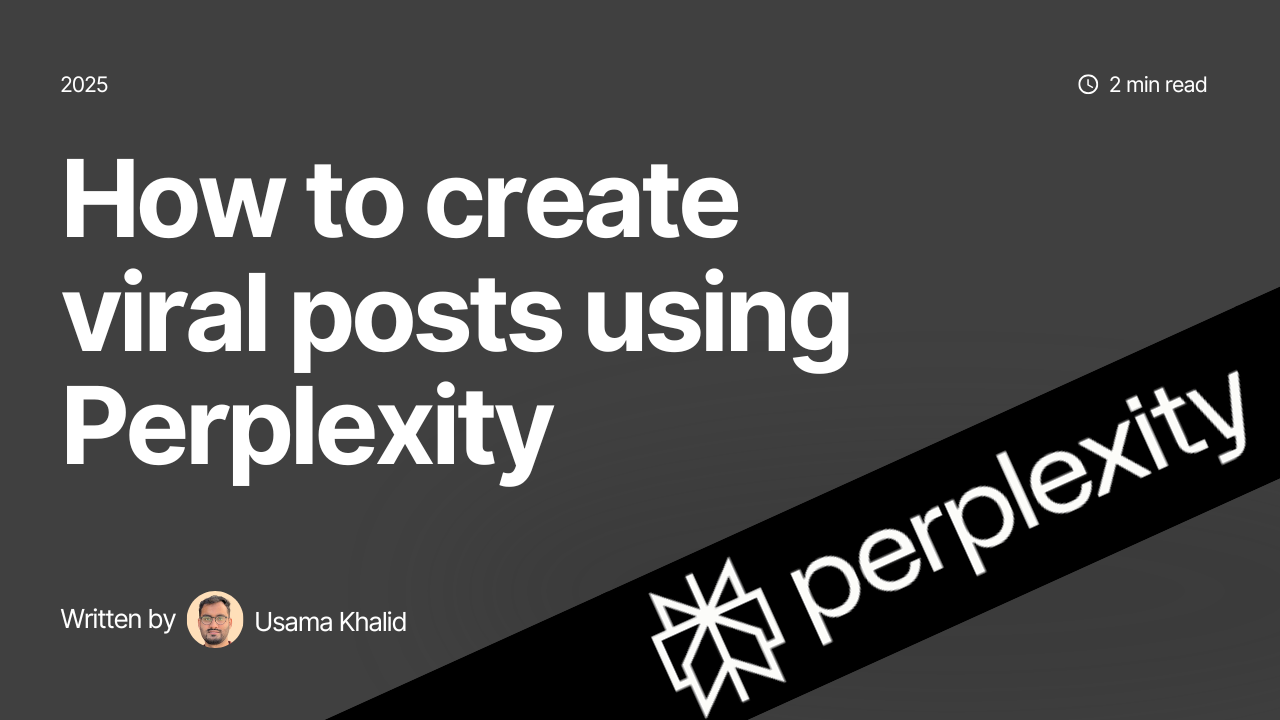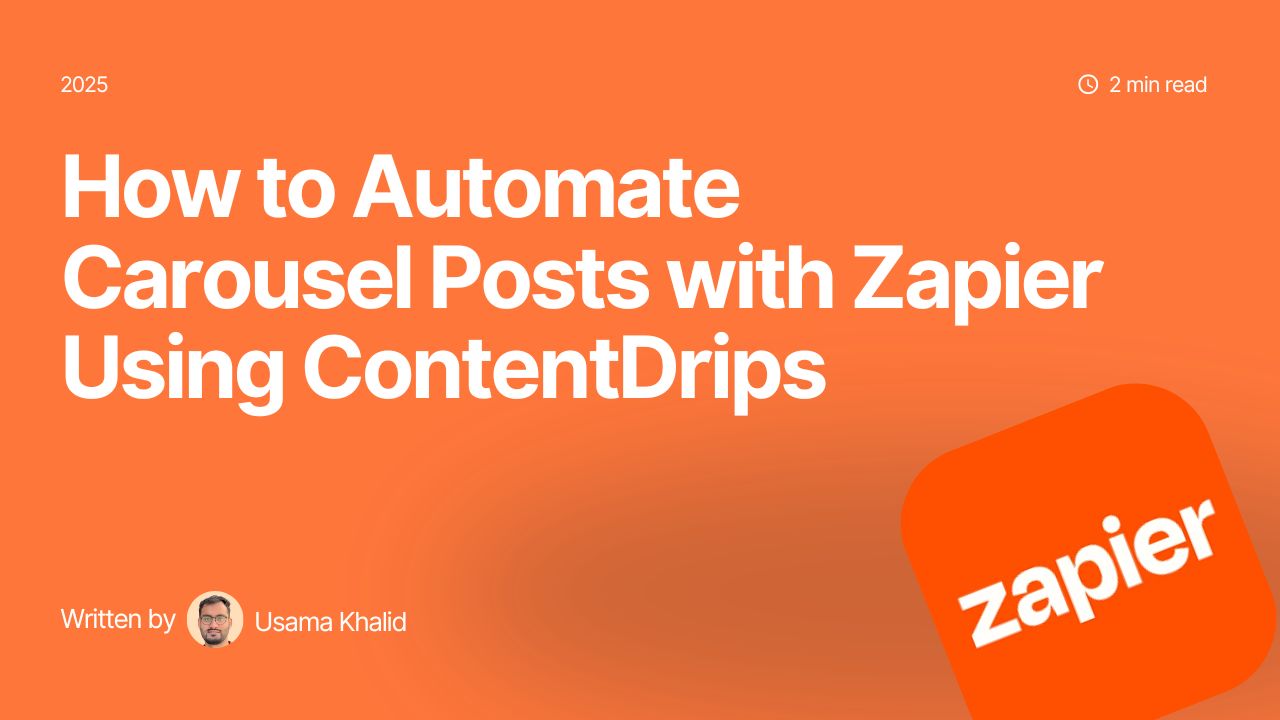There are two ways you can become a LinkedIn superstar in a few weeks.
- Share a post with an image daily.
- Share a carousel post weekly.
Now, obviously, both types of posts should be value-adding. And you can learn how to add value to your post here.
But there interesting thing to note here is that posting images is essential to LinkedIn success.
These posts perform 3x better than a plain text post. But only if you do it right.
A cropped, pixelated, or visually disturbing image will only push your audience to scroll past your post rather than grab their attention.
So, here in this post, I’ve summed up the perfect LinkedIn post dimensions for you. Along with that, I’ll also share:
- What are the only two types of image posts for LinkedIn?
- How can you create a LinkedIn post with perfect dimensions?
Let’s go!
Types of Image Posts for LinkedIn
Before we explore LinkedIn image sizes any further, it’s important for you to realize the difference between LinkedIn images and LinkedIn post images.
When you read the term LinkedIn images, it could mean:
- Profile Photo
- Profile Cover Photo
- Blog Post Link Images
- Image from Link attached in Text Post
- Images in LinkedIn Ads (company logo, spotlight custom background image, sponsored content image, sponsored, content carousel images)
- Post Images (Single Image post or multi-image post)
Note that in this post, we are only referring to the last item in the list above, i.e., LinkedIn post images. Although you can use these for LinkedIn ads as well, we’ll be focusing on getting perfect LinkedIn post dimensions only.
Once you have the perfectly sized images with you, you can use them interchangeably for posts or ads depending on your needs. And that’s because LinkedIn post specs and LinkedIn ad specs are more or less the same (more on that below!).
Single Image
You can upload a single image on LinkedIn simply by:
- Click on Create PostClick on Add a Photo
- Upload an image from your device.
- Add caption and hashtags (optional).
- Click the blue-button at the bottom right that reads Post.
Multi-Image
Multi-image post is also known as a slider post or a carousel post on LinkedIn.
You can upload multi-image posts in two ways:
- Follow the same procedure as that of a single image post. But select multiple images in step 3.
- Follow this:
- Click on Create Post
- Click on Add a Document
- Upload a PDF document of your carousel post from your device.
- Add caption and hashtags (optional).
- Click the blue-button at the bottom right that reads Post.
LinkedIn Post Dimensions [Standard + Recommended]
For both multi and single-image posts, LinkedIn will let you post both square and rectangle images.
Standard Resolutions:
- Rectangle Images: 1536 x 806 pixels
- Square Images: 1200 x 1200 pixels
- Portrait Images: 1920 x 1350
Recommended Format & Resolutions:
- Portrait Images: 1080 x 1350 pixels
Although rectangle images work fine, we recommend using square posts. They are easier to design and visually more aesthetic and balanced.
Plus, portrait images promise better visibility. They occupy more space and hence are much more attention-grabbing. These images remain crystal clear when viewed on screens of different sizes.
Create at ContentDrips
Here’s the good news: you can acquire perfect LinkedIn post dimensions easily on Contentdrips.com.
- Login to your account.
- Click on Start from Scratch.
- Choose the type of LinkedIn post you wish to create.
And that’s it! You’ll directly land on the perfectly sized canvas for that particular type of post.