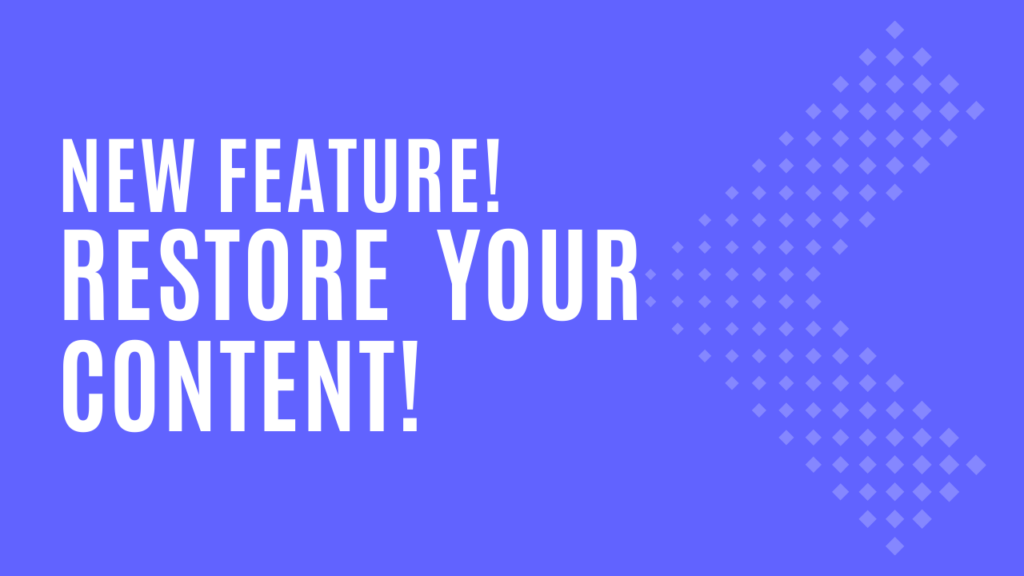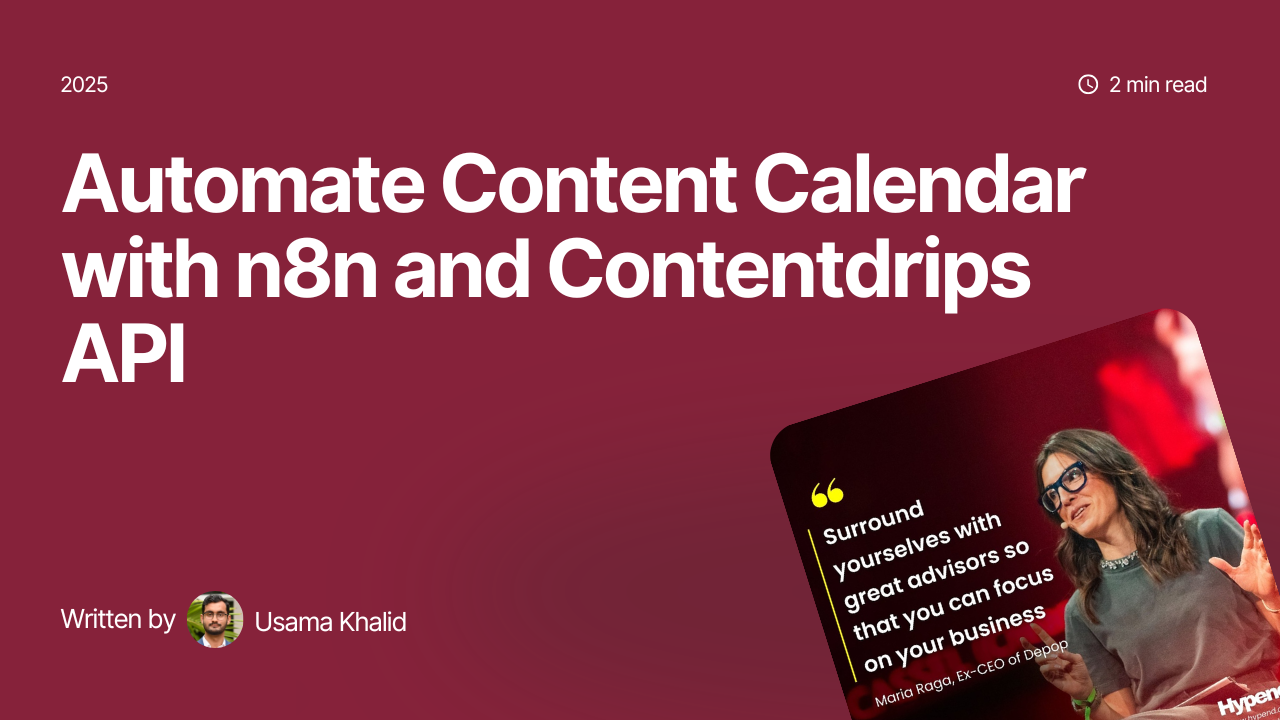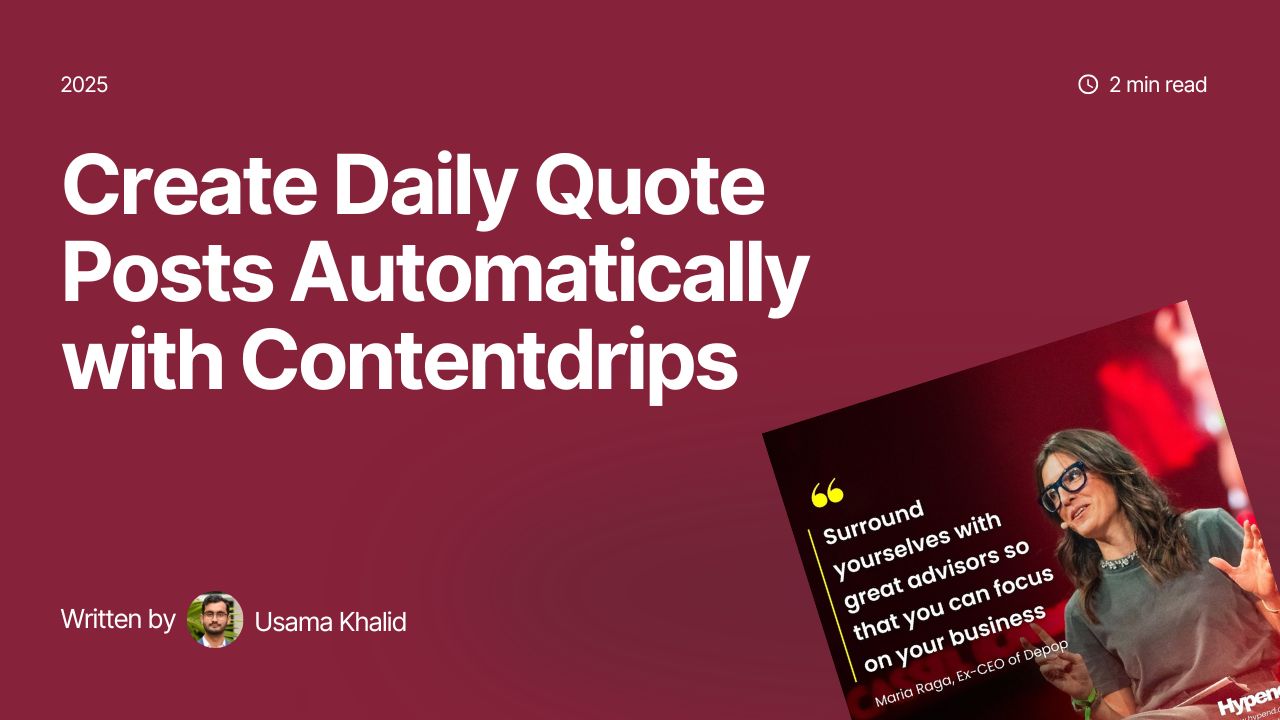Before switching to a different template make sure you change the property of the text box that you want to move to the different template, is set to “My text” and the property of the image you want to move is set to “My image.”
How do you change property of an object?
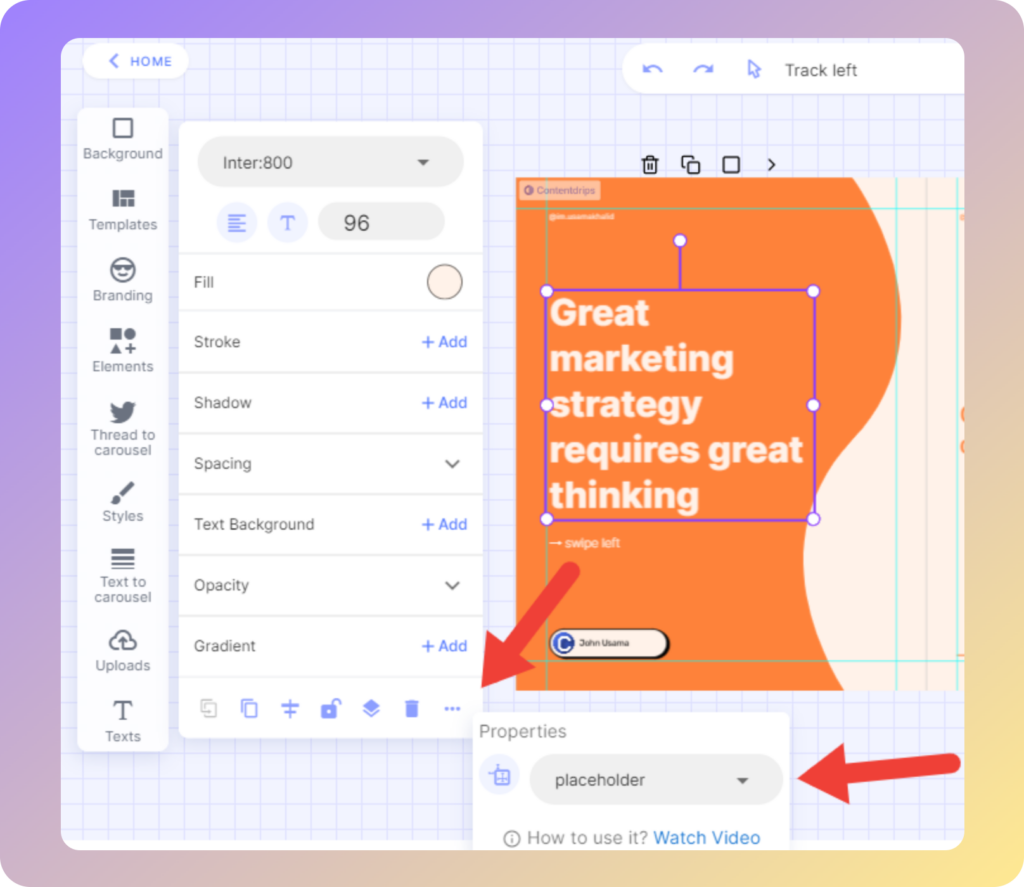
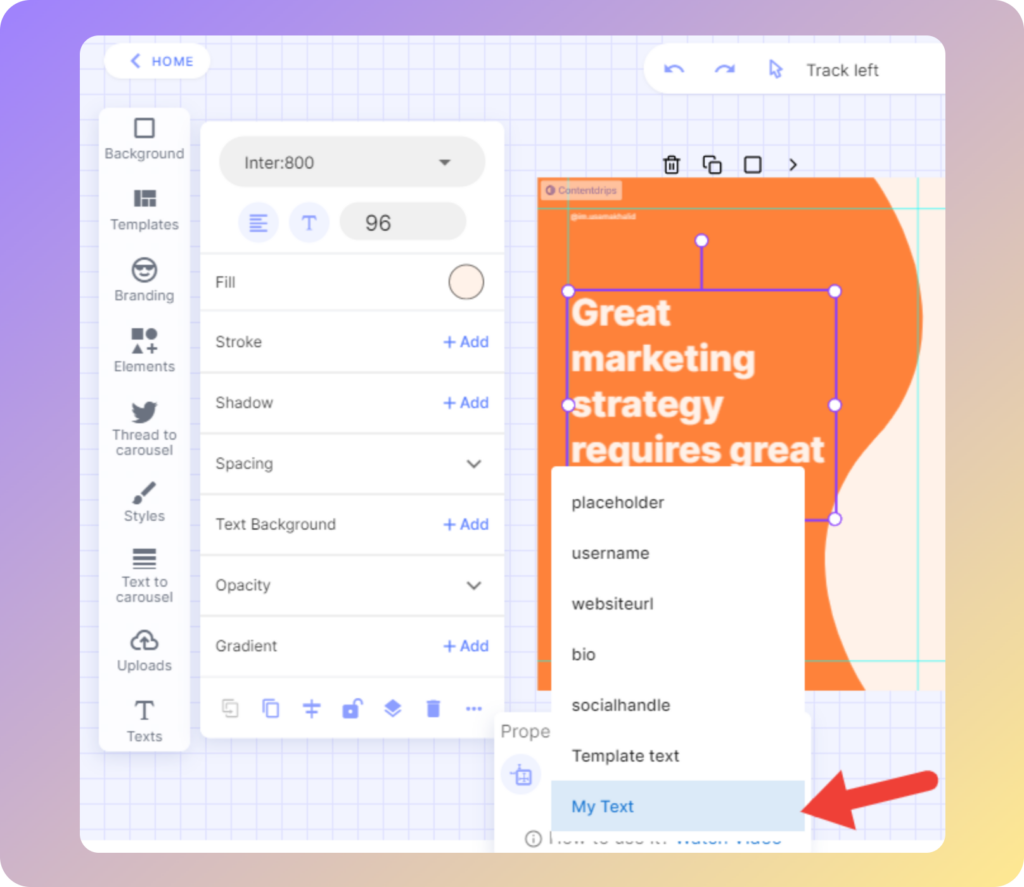
- Just select the text box.
- Click on the three dots at the bottom of the text editor pop-up.
- Select the placeholder drop down and click on my text. Easy!
Now do the same with the image property.
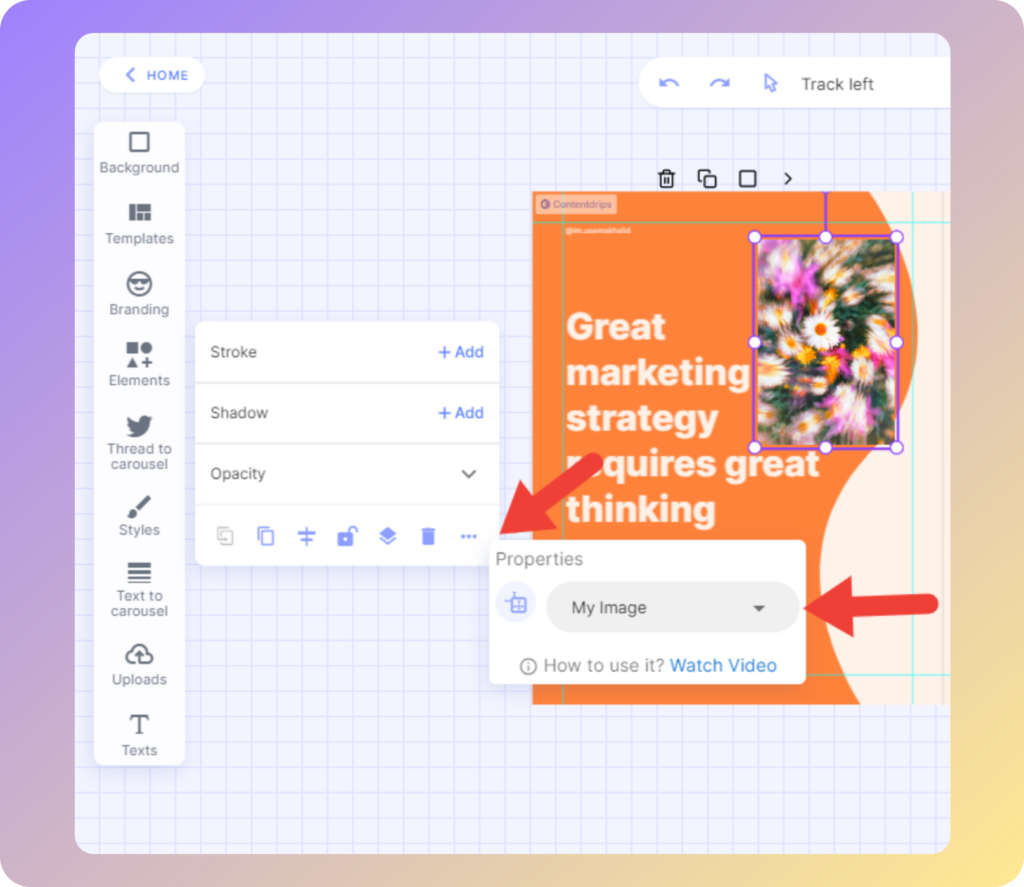
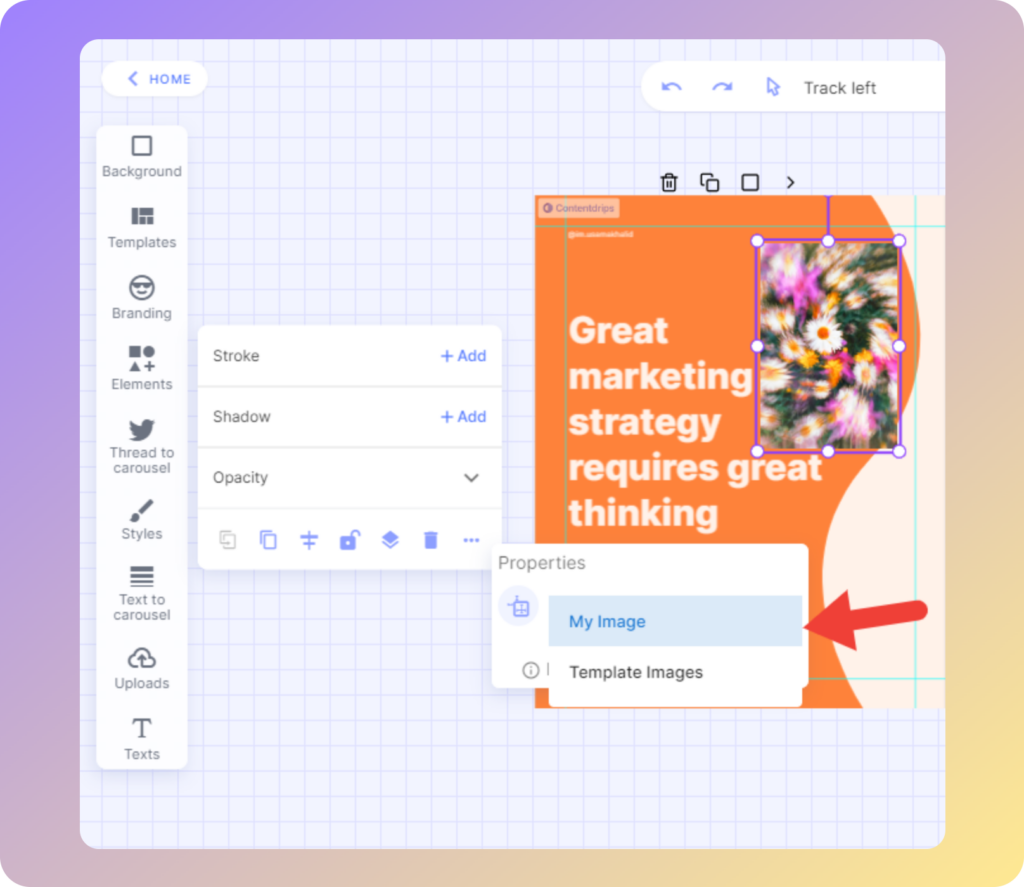
- Select the image you want to switch.
- Click on the three dots at the bottom of the image editor pop-up.
- Select my image under the property drop down.
Now if you want to switch to a different template or just want to check how your content will look in a different template, you can select the template from the templates section on the left side of the screen and after switching a pop-up will show up with the option “restore content”.
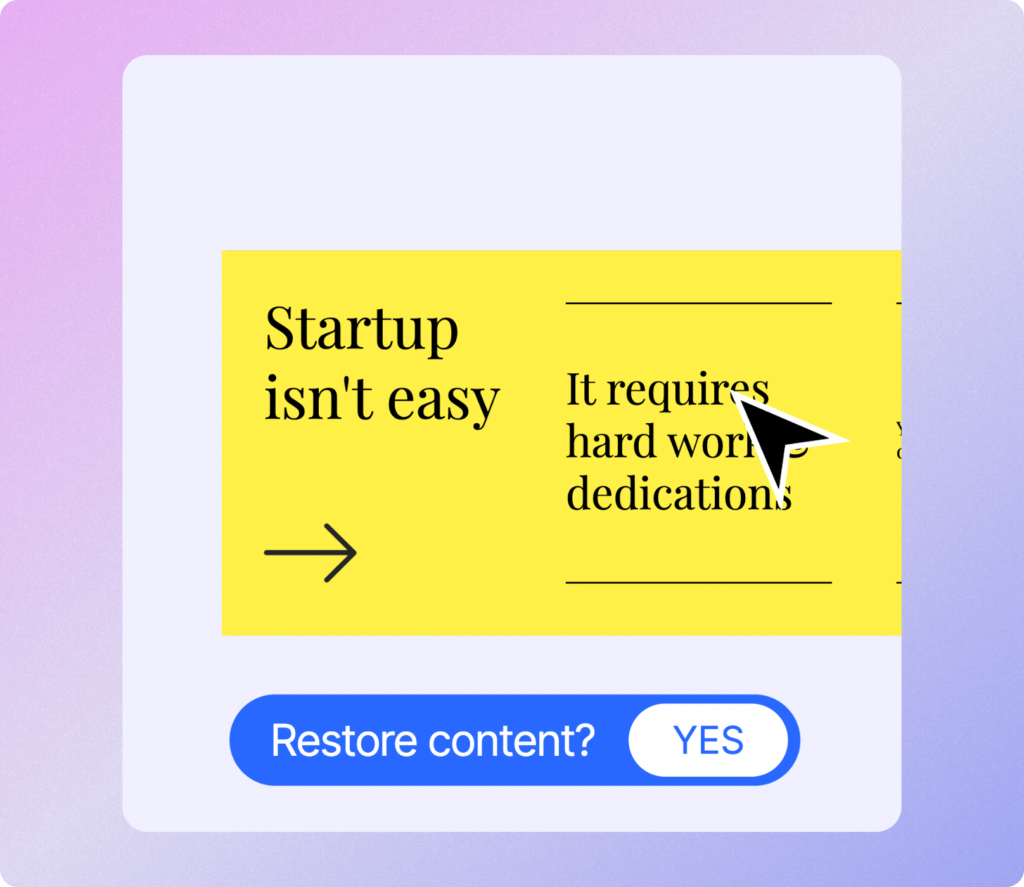
Simply click it and all your content will be restored to this new template.
But if there’s any content that you don’t want to move to the selected template, just follow the steps above but instead change its property to “Template text” or “Template image”.
So it will remain part of the template and it won’t move with the rest of the content.
From now on every new text box or image you add to your current template will have the property of “My text” and “My image” by default.