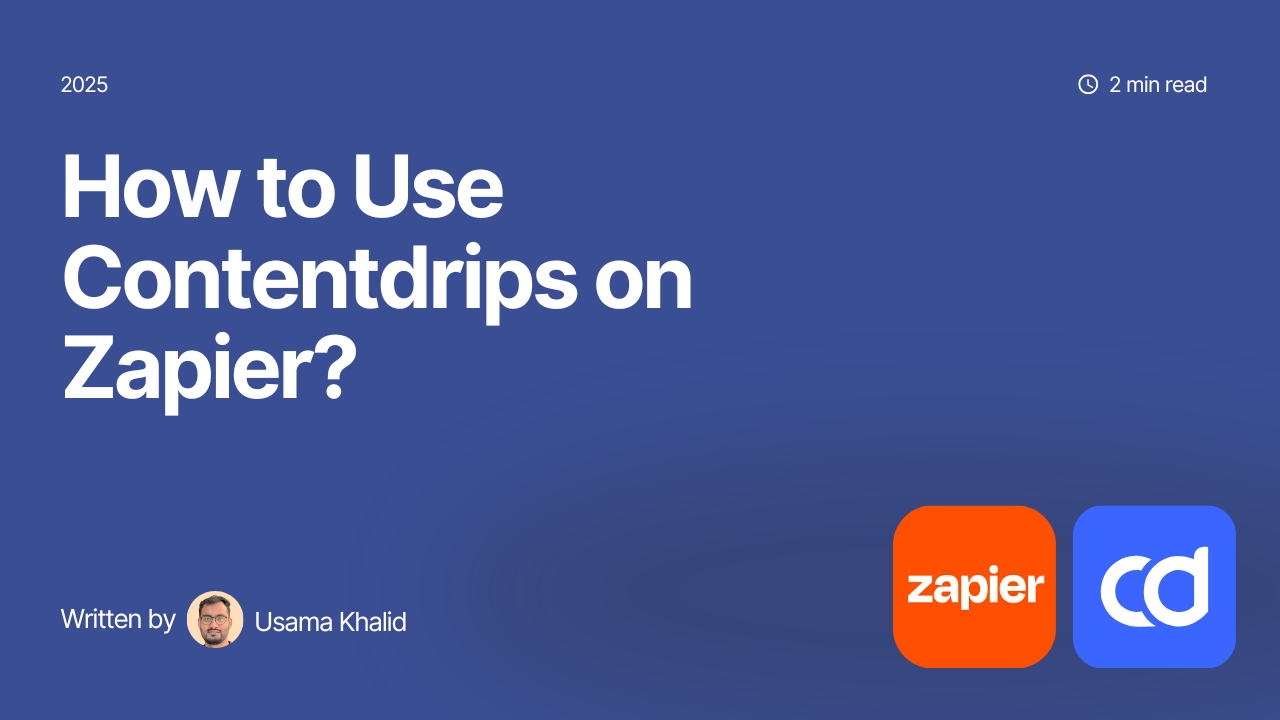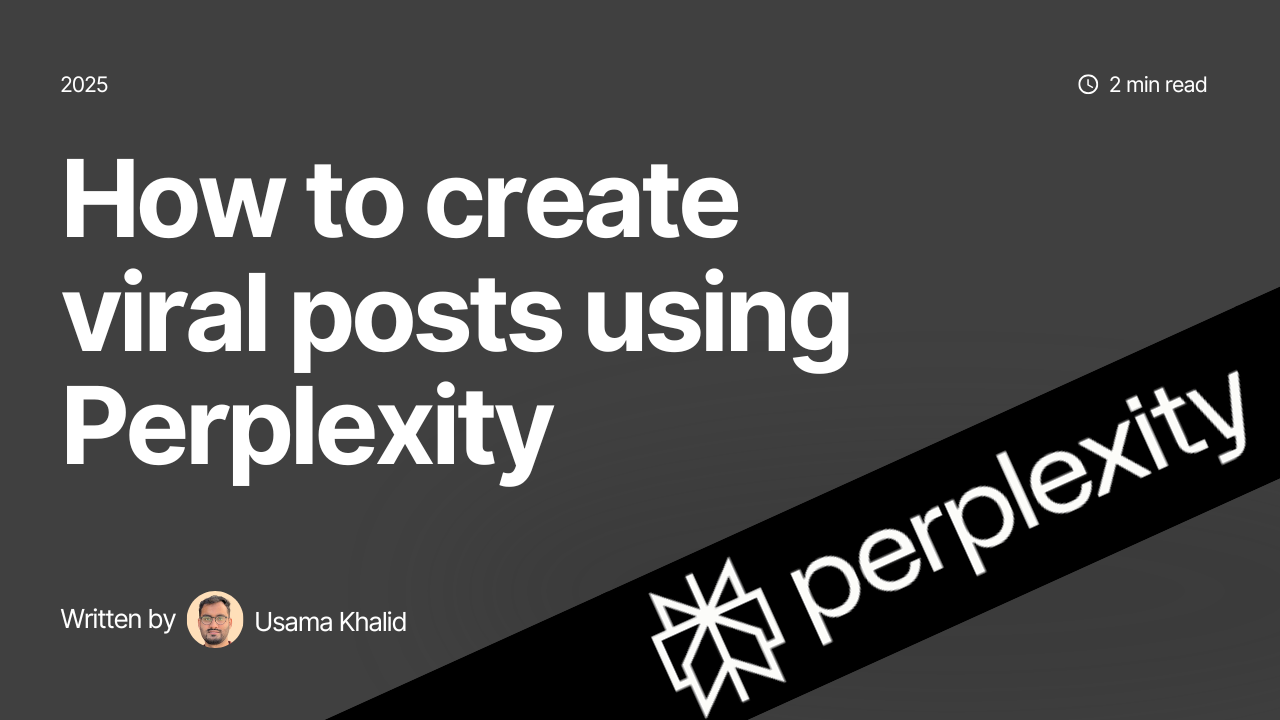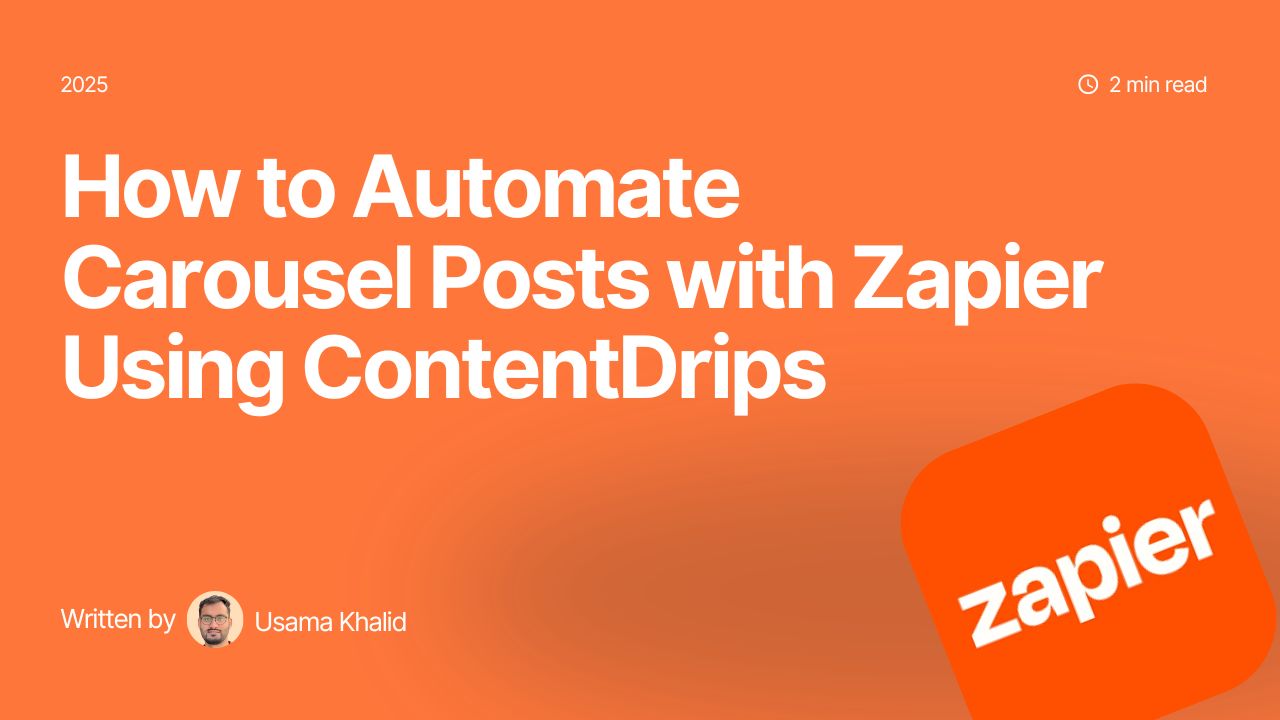Integrating Contentdrips with Zapier allows marketers to automate social media content creation, from generating branded graphics and carousels to publishing posts on platforms like Instagram and LinkedIn.
Contentdrips offers a range of actions on Zapier, categorized into instant and delayed types. Instant actions process requests synchronously and return results immediately, operating standalone. Delayed actions, however, queue jobs for processing and require follow-up with “Check Job Status” and “Get Job Result” actions: first, use “Check Job Status” with the returned Job ID to monitor progress, then “Get Job Result” once the status is “completed” to retrieve the final output.
This guide covers all Contentdrips actions available on Zapier as of 01:55 PM PKT on Sunday, August 10, 2025, including setup, inputs, outputs, and dependencies. We’ll highlight how delayed actions depend on the status-checking workflow to ensure seamless automation.
Why Use Contentdrips on Zapier?
Contentdrips simplifies visual content creation with its API and editor for designing templates. By connecting to Zapier, you can automate workflows like pulling data from Google Sheets, generating images, and posting to social media. Instant actions are great for quick tasks, while delayed actions handle more complex renders (e.g., large carousels) but need dependency actions to complete the process.
How to set up the Contentdrips actions?
To get started with the Contentdrips action, click on the action node. When the popup opens, enter Contentdrips. The Contentdrips option will appear. Click on the option to make the Action node a Contentdrips Action. If you are using Contentdrips Actions for the first time, click on Account option first. The option will open a popup where you will be asked to enter your Contentdrips API key. Post setting up the API key, select your Action event of choice.
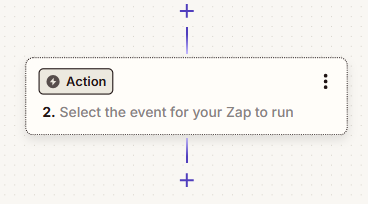
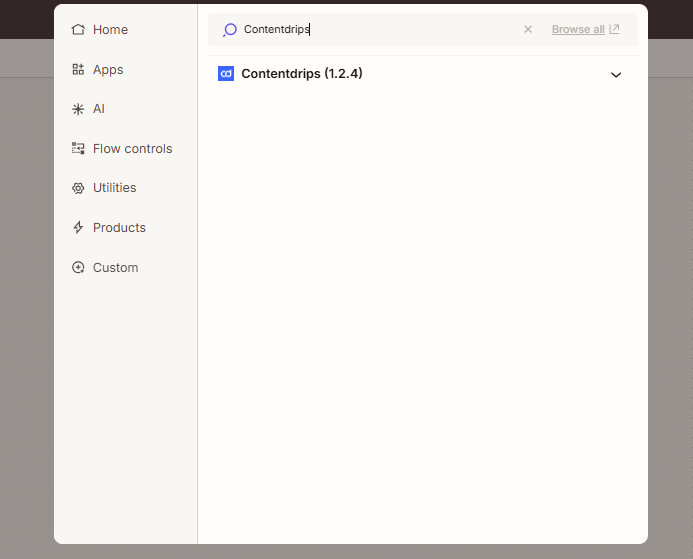

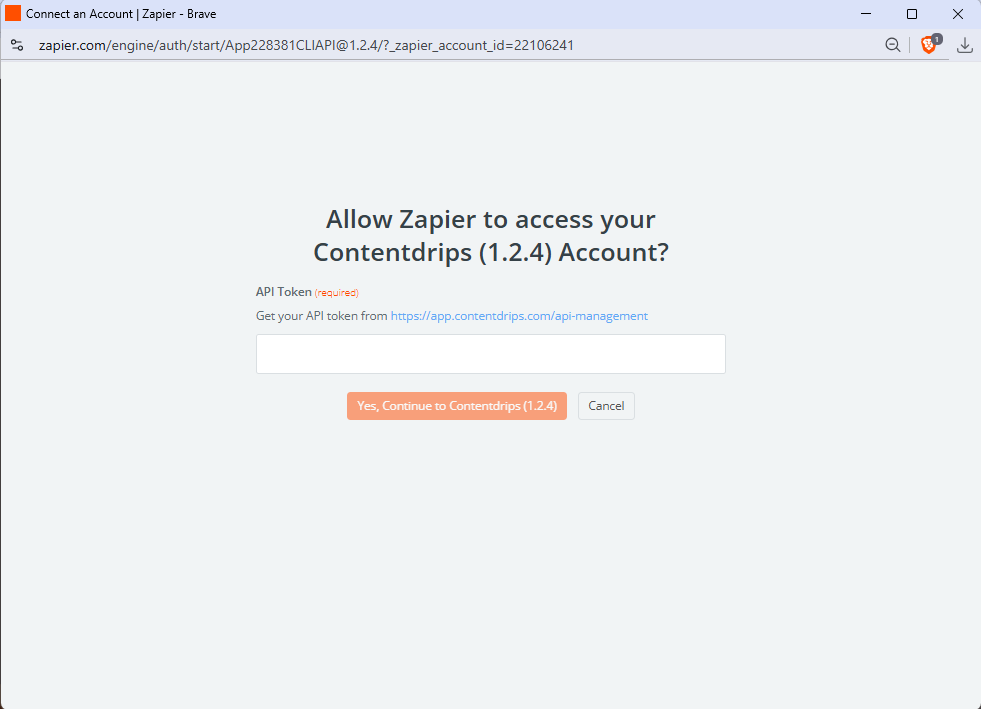
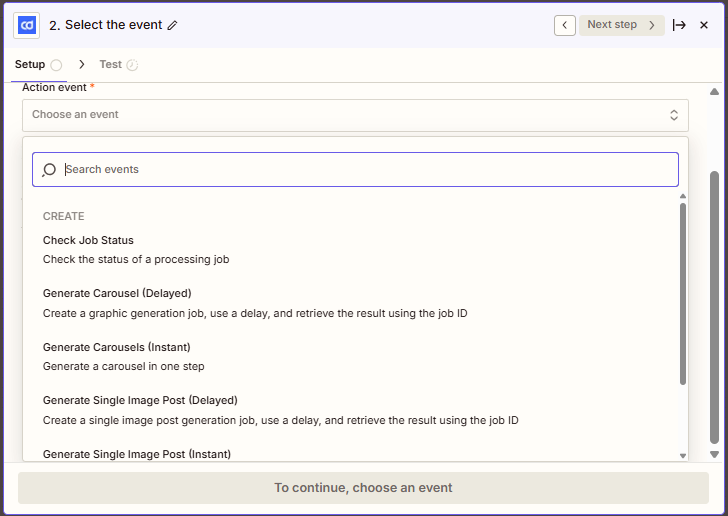
Instant Actions: Standalone Operations
These actions return results immediately without queuing, making them ideal for simple, real-time automations.
Generate Carousel (Instant)
This action generates a carousel post synchronously, returning the final output right away. It’s perfect for quick carousel creation without waiting.
Setup and Inputs
- Template ID: The ID of your carousel template from the Contentdrips editor (e.g.,
carousel_123). - Output Format: Choose PNG or PDF.
- Include Branding: True/False; if true, provide Brand Name, Social Handle, Bio, Avatar Image URL, and/or Website URL.
- Content Updates Input:
- Advanced: JSON array (e.g.,
[{"type": "textbox", "label": "slide_1_heading", "value": "Tip 1"}]. - Quick: Select number of updates, then specify Type (textbox/image), Label, and Value for each.
- Include Ending Slide: If enabled, add Heading, Description, and Image URL.
- Advanced: JSON array (e.g.,
- Carousel Input: The carousel input requires you to enter the data for each of the pages except of the starting and ending slide.
- Advanced: JSON array (e.g.,
[{"type": "textbox", "label": "slide_1_heading", "value": "Tip 1"}]. - Quick: Select number of updates, then specify Type (textbox/image), Label, and Value for each.
- Advanced: JSON array (e.g.,
Outputs
- Date
- Type
- Export URL array (links to carousel slides)
Use Case
Trigger from a new Google Sheets row with slide content, generate a carousel, and post to Instagram via Zapier’s Instagram action.
Dependencies
None—this is standalone.
Generate Single Image Post (Instant)
Similar to Generate Carousel (Instant), this action creates single graphics synchronously for posts like quotes or images.
Setup and Inputs
- Template ID: Template ID from Contentdrips editor (e.g.,
148872). - Output Format: PNG or PDF.
- Include Branding: True/False; if true, input Brand Name, Social Handle, Bio, Avatar Image URL, and Website URL.
- Content Updates Input:
- Quick: Number of updates, then Type, Label, and Value for each.
- Advanced: JSON array (e.g.,
[{"type": "textbox", "label": "quote_text", "value": "Stay motivated!"}]).
Outputs
- Date
- Type
- Export URL (single URL for the graphic)
Use Case
Automate daily quote posts: Trigger from Airtable, generate a single image post, and share on LinkedIn.
Dependencies
None—standalone.
Delayed Actions: Dependent on Check Job Status and Get Job Result
These actions queue jobs for asynchronous processing, returning a Job ID immediately. To complete the workflow:
- Use “Check Job Status” with the Job ID to poll until the status is “completed.”
- Then, use “Get Job Result” with the same Job ID to fetch the output.
This dependency ensures reliable handling of potentially time-intensive renders.
Generate Carousel Delayed
This action queues a carousel generation job, suitable for complex or bulk carousels.
Setup and Inputs
- Template ID: Carousel template ID.
- Output Format: PNG or PDF.
- Include Branding: True/False; if true, provide Brand Name, Social Handle, Bio, Avatar Image URL, and Website URL.
- Content Updates Input:
- Quick: Number of updates, then Type, Label, and Value for each.
- Advanced: JSON array of updates.
- Content Slides: Number of slides, then Heading, Description, and Image URL for each.
- Include Ending Slide: Heading, Description, and Image URL.
- Carousel Input: The carousel input requires you to enter the data for each of the pages except of the starting and ending slide.
- Quick: Select number of updates, then specify Type (textbox/image), Label, and Value for each.
- Advanced: JSON array (e.g.,
[{"type": "textbox", "label": "slide_1_heading", "value": "Tip 1"}].
Outputs
- Job ID
- Status
- Message
- Estimated Time
- Check Status URL
Use Case
For a weekly Instagram carousel: Trigger from a schedule, queue generation, check status, fetch results, and post.
Dependencies
Requires “Check Job Status” (to monitor Job ID) and “Get Job Result” (to retrieve Export URL array once completed).
Generate Single Image Post (Delayed)
This action queues a single image post generation job for delayed processing.
Setup and Inputs
- Template ID: Graphic template ID.
- Output Format: PNG or PDF.
- Include Branding: True/False; if true, input Brand Name, Social Handle, Bio, Avatar Image URL, and Website URL.
- Content Updates Input:
- Quick: Number of updates, then Type, Label, and Value.
- Advanced: JSON array (e.g.,
[{"type": "textbox", "label": "title", "value": "New Title"}]).
Outputs
- Job ID
- Status
- Message
- Estimated Time
- Check Status URL
Use Case
Automate branded thumbnails: Queue from a new blog post trigger, check status, fetch the single image post, and attach to emails.
Dependencies
Depends on “Check Job Status” (for Job ID monitoring) and “Get Job Result” (to get the Export URL).
Dependency Actions: Essential for Delayed Workflows
These actions support delayed processes and are used in sequence after a delayed generation action.
Check Job Status
Polls the status of a queued job using the Job ID.
Setup and Inputs
- Job ID: From a delayed action’s output.
Outputs
- Job ID
- Status (e.g., queued, processing, completed)
- Updated At
- Completed At
Use Case
In a Zap: After “Generate Carousel Delayed,” add a delay (e.g., 30 seconds), then check status. Use a Filter to continue only if “completed.”
Dependencies
Used after delayed actions; often followed by “Get Job Result.”
Get Job Result
Retrieves the final output once a job is completed.
Setup and Inputs
- Job ID: From the delayed action or Check Job Status.
Outputs
- Date
- Type
- Export URL (array for carousels, single for single image posts)
Use Case
After confirming “completed” status, fetch the URLs and post to social media.
Dependencies
Always follows “Check Job Status” in delayed workflows.
Best Practices for Dependencies
For delayed actions:
- Sequence: Delayed Action → Delay (via Zapier) → Check Job Status (loop if needed with Paths) → Get Job Result.
- Error Handling: Use Zapier’s Filter or Paths to retry if status isn’t “completed.”
- Testing: Start with instant actions for quick prototypes, then scale to delayed for production.
Get Started with Contentdrips on Zapier
Sign up for Contentdrips at https://app.contentdrips.com/api-management and connect it on Zapier.com. Design templates in the Contentdrips editor, build your Zaps, and automate your content pipeline. Whether standalone or dependent, these actions empower efficient, branded content creation!