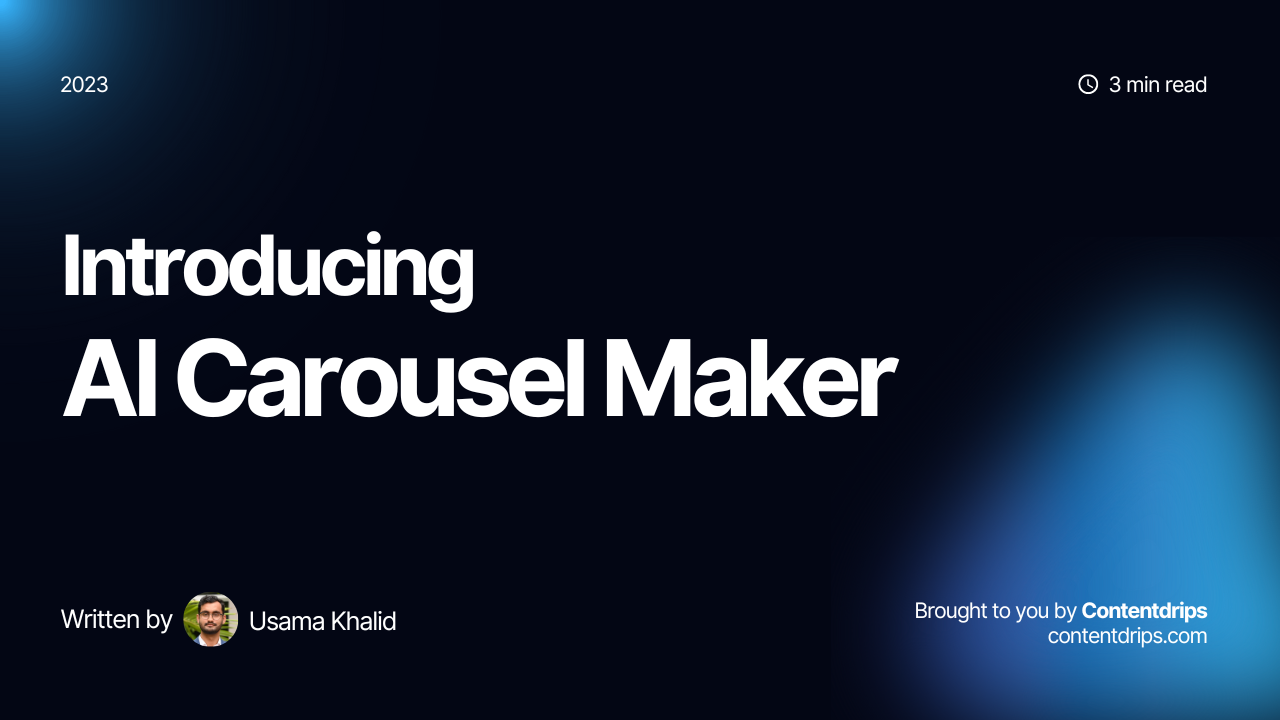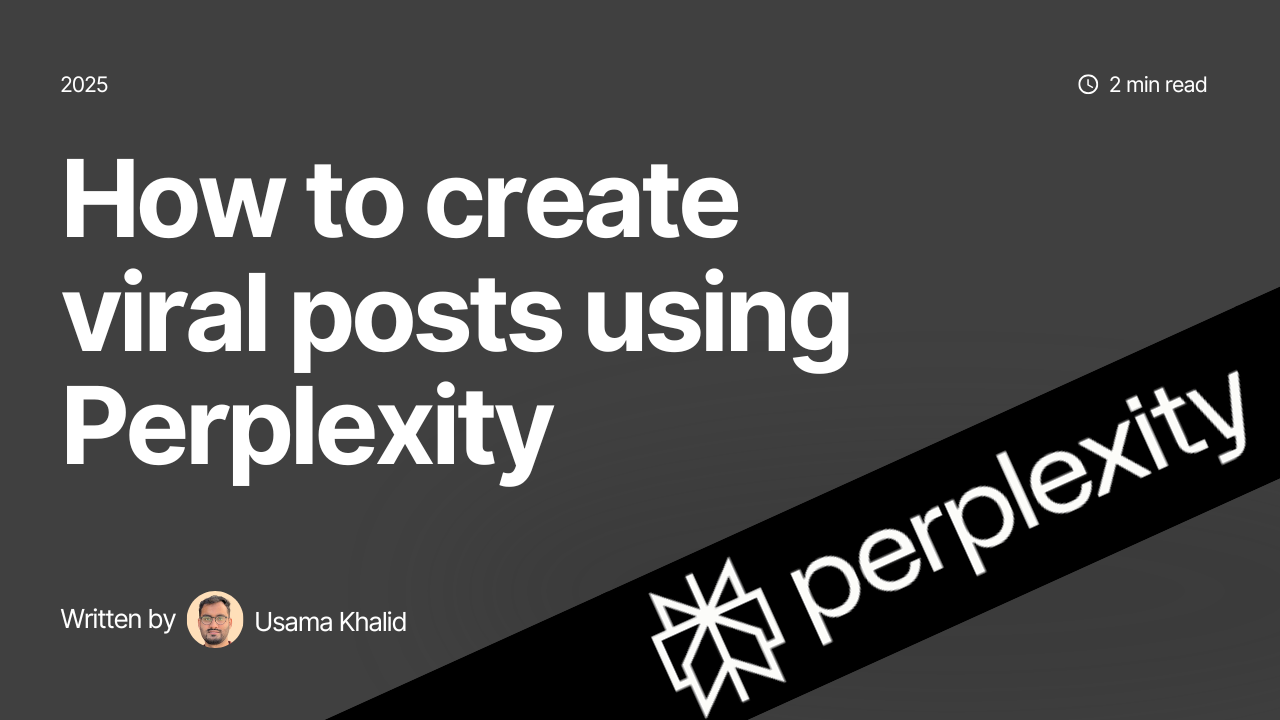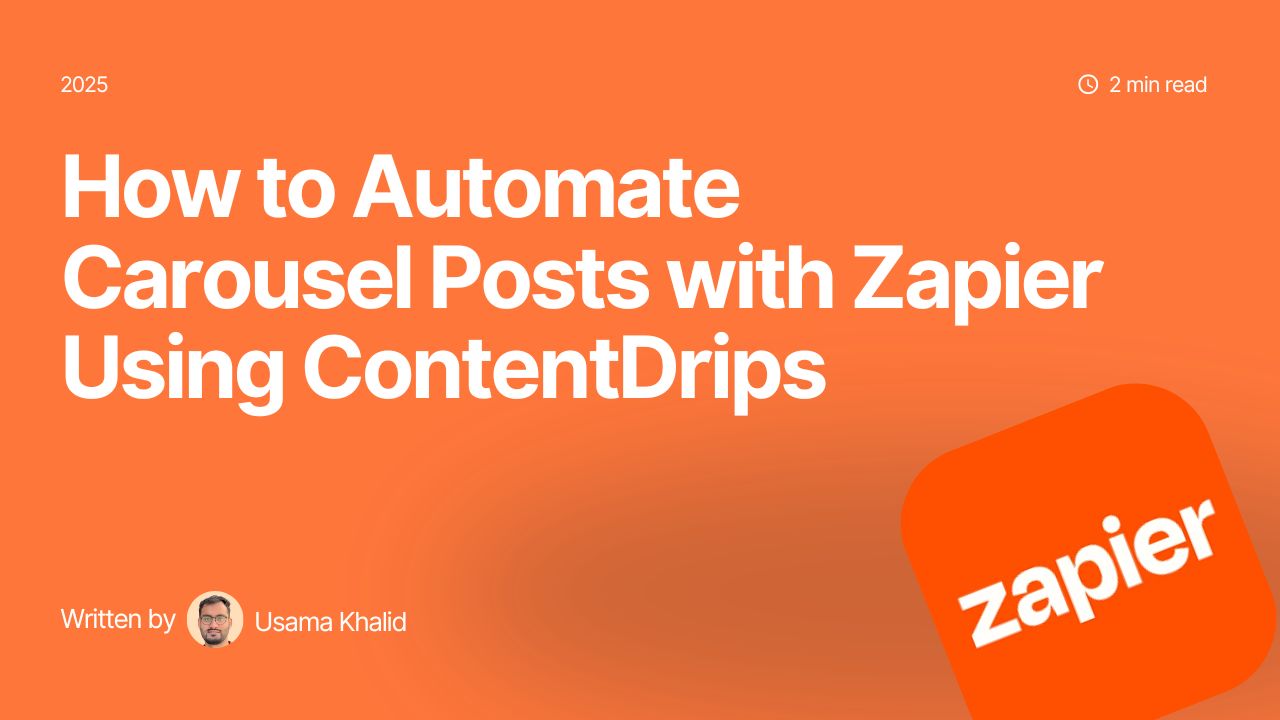We’ve heard you loud and clear! You wanted an easier way to create carousel posts, and now we’ve got you covered. Introducing AI carousel maker. Follow along as we show you how to turn your post titles or existing content into stunning carousel posts effortlessly.
Step 1: Choose a Carousel Template
First things first, pick a carousel template. You can select one from our newly added options on Contentdrips, or get creative and design your own. These templates are tailor-made to work seamlessly with our AI carousel maker.
Optional Step: Labeling Textboxes
While not mandatory, labeling textboxes on your slides can improve results, especially with older or custom templates. Simply right-click on each textbox on the first and second slides and label them “heading” and “description.”
Remember, you’ll need at least three slides: an intro, content slide (which can be repeated), and an outro. Check out our helpful instructional video for a visual guide.
Step 2: Access the “AI Carousel Maker”
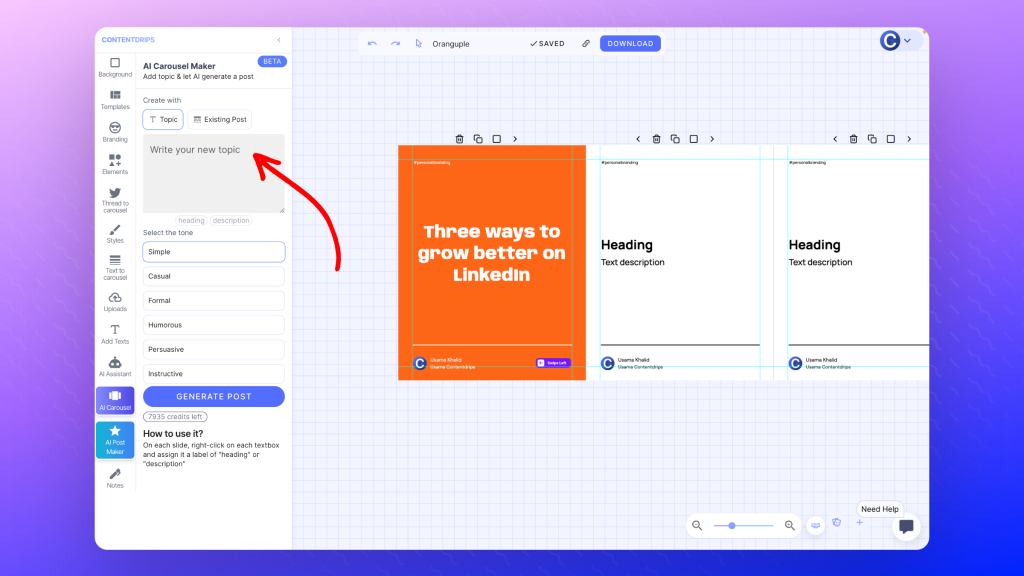
Once your template is set up, head over to the “AI Carousel Maker” section. Here, you have two options: “Topic” or “Existing Post.”
Choose “Topic” to transform a new topic into a carousel post, or opt for “Existing Post” to convert your pre-written text. For example, your topic could be “5 Ways to Grow Your Email List.”
Step 3: Finalize Your AI Carousel
After making your selection, hit the “Generate Carousel” button. The AI will take a moment to work its magic.
It will duplicate the second slide to match the length of your content, ensuring each point or section gets its own slide.
If your topic was “5 Ways to Be Happy,” the AI will create five slides.
Try it yourself now: Open Contentdrips
Watch this video tutorial
Conclusion:
In just a few minutes, your carousel post will be ready to go, perfectly formatted for social media platforms. This feature makes it a breeze to repurpose your existing content for maximum engagement.
We hope you’ll find it incredibly useful for your content creation needs.