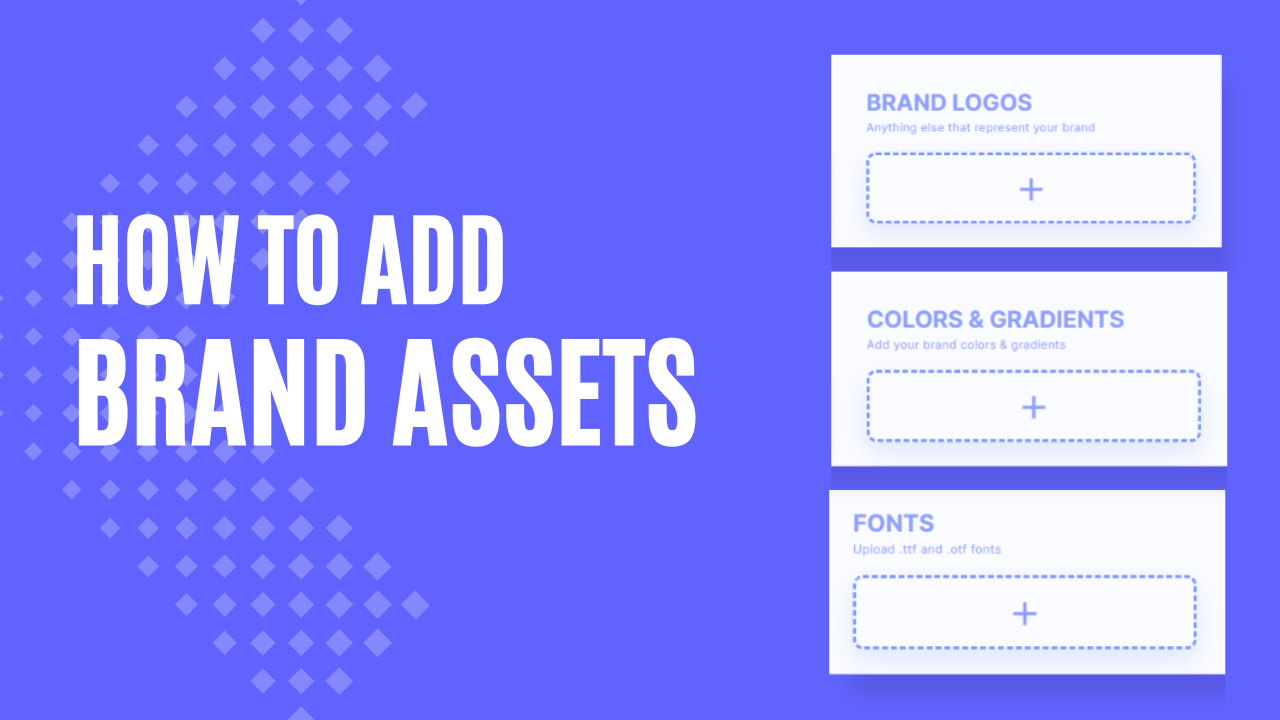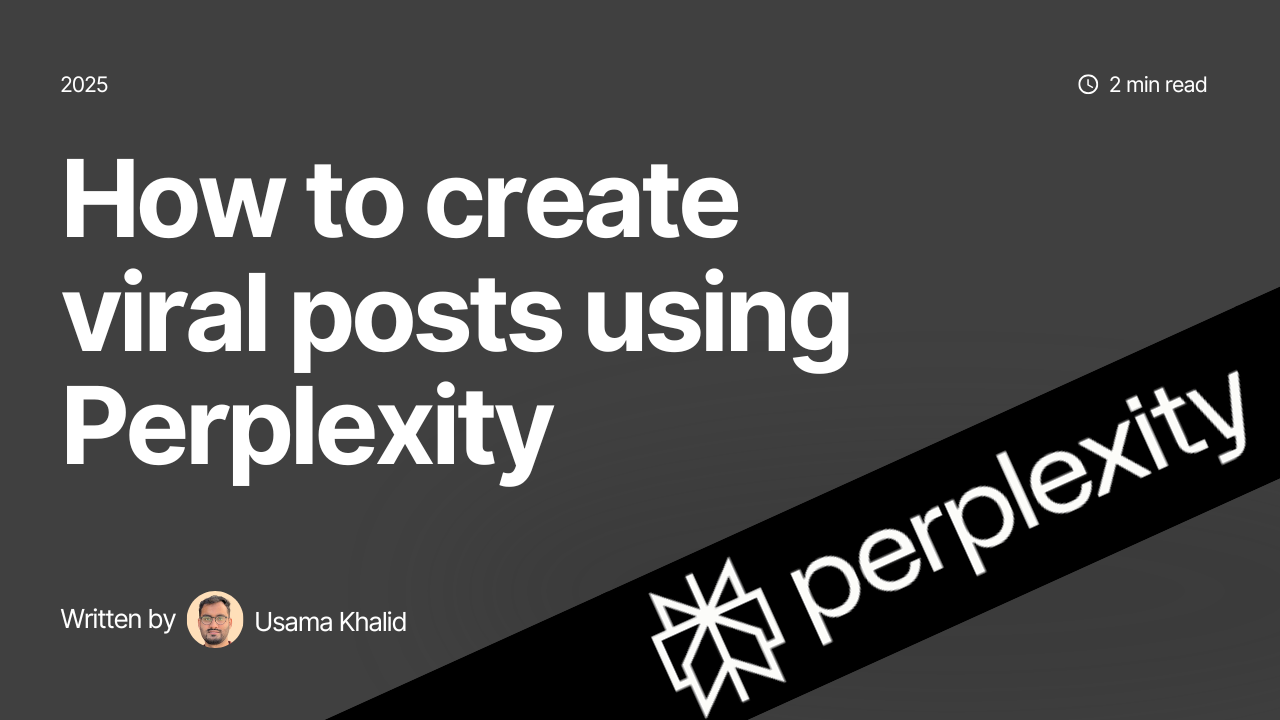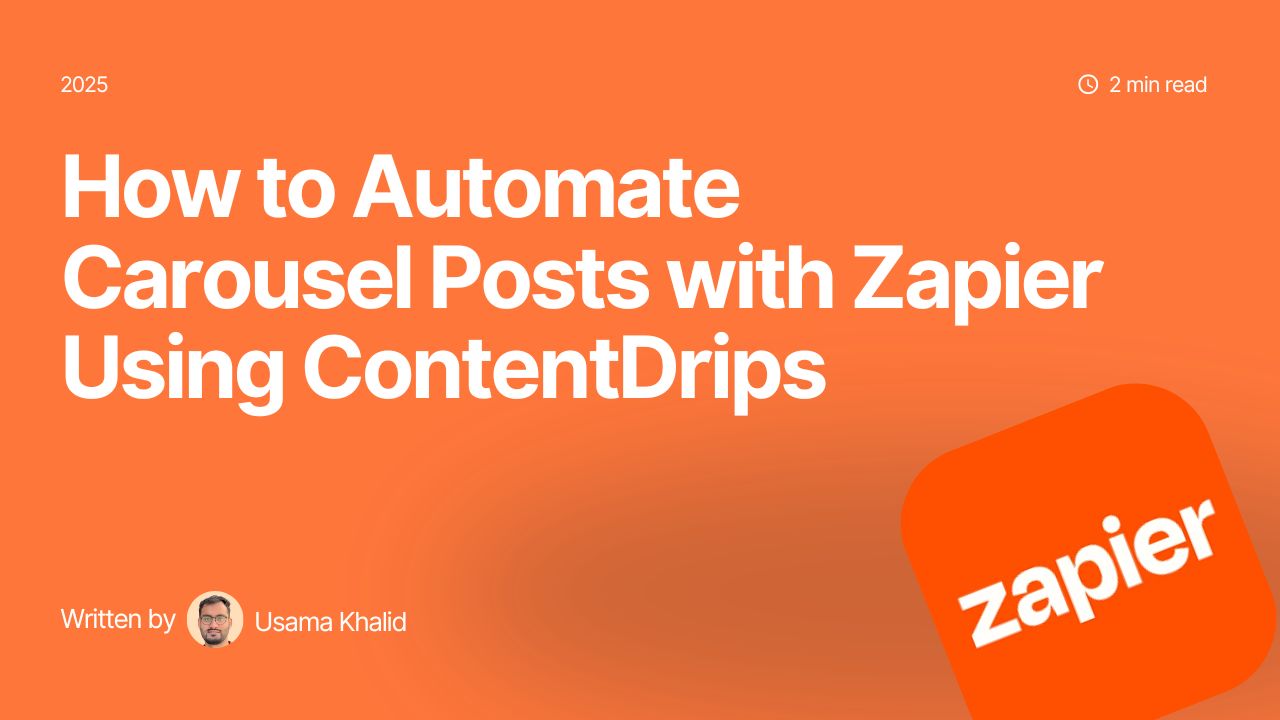Contentdrips allows you store your brand colors, gradients, fonts and logos so you can access them easily while designing your posts. In this tutorial we will show you how you can do that.
To start
Open Contentdrips.com
Log-in or sign-up
Click on ‘create post’
now click on your avatar at the top right corner of the screen
Click on ‘Brand assets’ from the drop down.
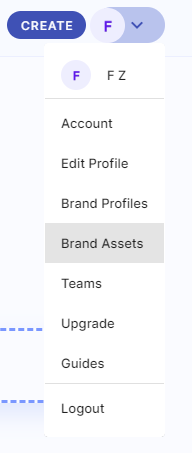
Here you can add, upload and save Fonts, colors, gradients and logos of your choice.
To add custom fonts,
Click on the plus sign below FONTS
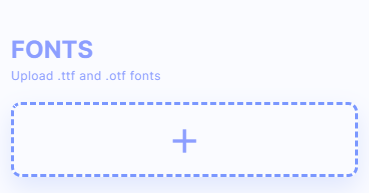
Then simply upload your .ttf and .otf font files and Contentdrips will save them
To add you colors,
Click on the plus sign below COLORS & GRADIENTS.
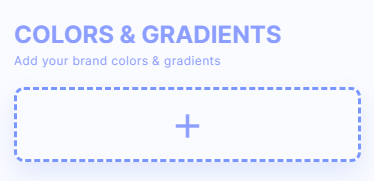
You can write or paste the hex code for the specific color you want or
Use the slider to get the color of your choice.
Then click save.
To make it into a gradient. Click on ‘add color’ button beside the first color you’ve added.
Choose your second color and click save. Your gradient will be saved.
If you’ve made a mistake a or if you just want to delete a color or gradient simply click on the trash can icon on the color box.
To add brand logos,
Click on the plus sign below BRAND LOGOS.
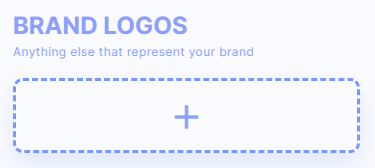
Here you can upload png and jpg image files. And they will be saved with your brand’s other assets.
These assets will be used to brand your posts automatically.
Happy designing 🙂